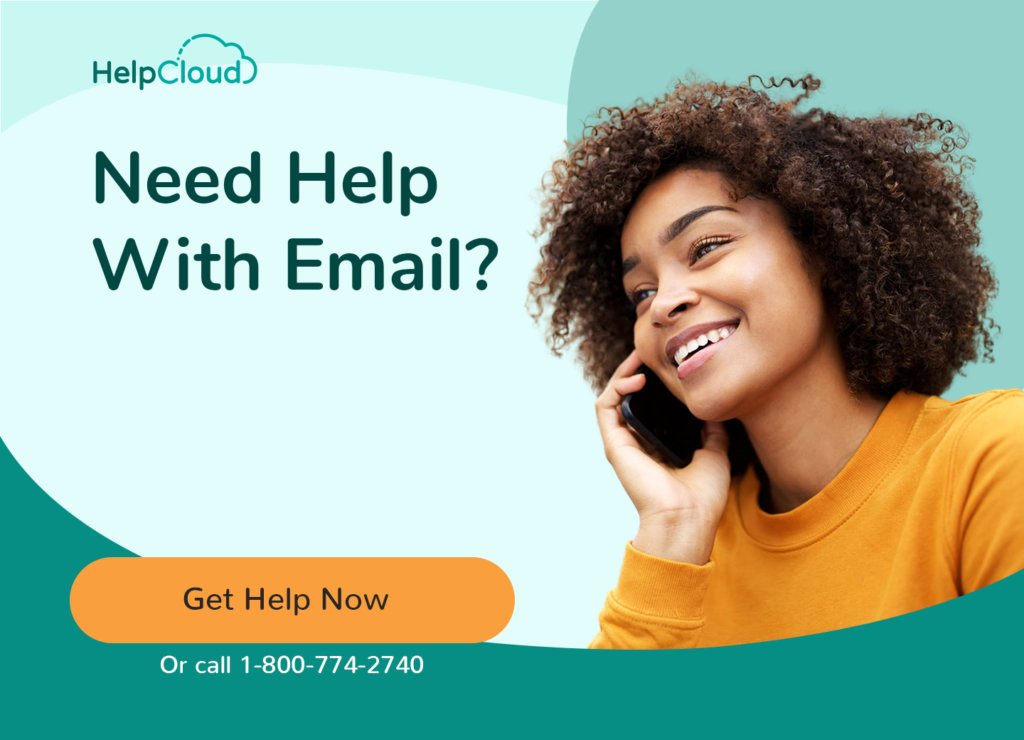CenturyLink is a cable TV and Internet service provider. Their high-speed Internet customers have access to a web based email service as part of their subscription.
Setting up and logging into your CenturyLink email address is straightforward. CenturyLink offers home (domestic and personal) and business services. This article focuses on home users and details how to access your email inbox and offers advice on how to solve the most common login problems.
How to Login to Your CenturyLink Account
To begin, go to the CenturyLink home page.
If you are a business user click the “For Business” link at the top left of the screen.
For home users, at the top right of the page click the “Sign In” link.
The login screen is displayed.
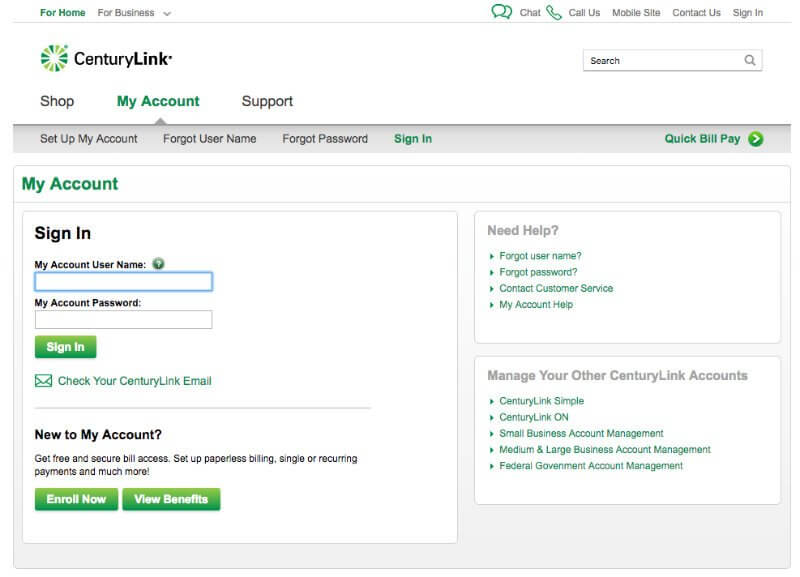
Above the login form you will see several helpful links, “Set Up My Account”, “Forgot User Name” and “Forgot Password”. We’ll cover forgotten user names and passwords later, for now it is assumed you have set up your account and can remember your login credentials.
If you want to login to your main CenturyLink account and manage your subscription then go ahead and enter your username and password in the login form and click the Sign In button.
Logging In to Your CenturyLink Email Account
If you want to access your email inbox, below the Sign In button there is a link labelled, “Check your CenturyLink Email”. Go ahead and click this link and the email login form will be presented.
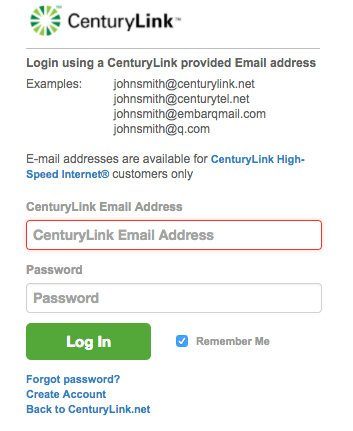
Now enter your CenturyLink email address and password. CenturyLink has a range of different email address types, but typically your email address will be your username followed by @centurylink.net, for example, johnsmith@centurylink.net.
If you are using a private computer that you don’t share with other people then you can tick the “Remember me” link and your username and password will be auto-filled for you next time you login. Make sure this box is unticked if you are accessing your email on a public computer, for example a computer at an Internet cafe or airport.
Provided you enter the correct email address and password you will be logged into your email account.
CenturyLink Login Problems
If you can’t remember your username or password then go back to www.centurylink.com and click the Sign In link at the top right of the page.
You can now click one of the links above the login form to recover your username or reset a forgotten password.
Recovering Your Username
If you have forgotten your username click the “Forgot User Name” link. You are asked for the email address you provided during account set up and your CenturyLink username will be emailed to you at that address.
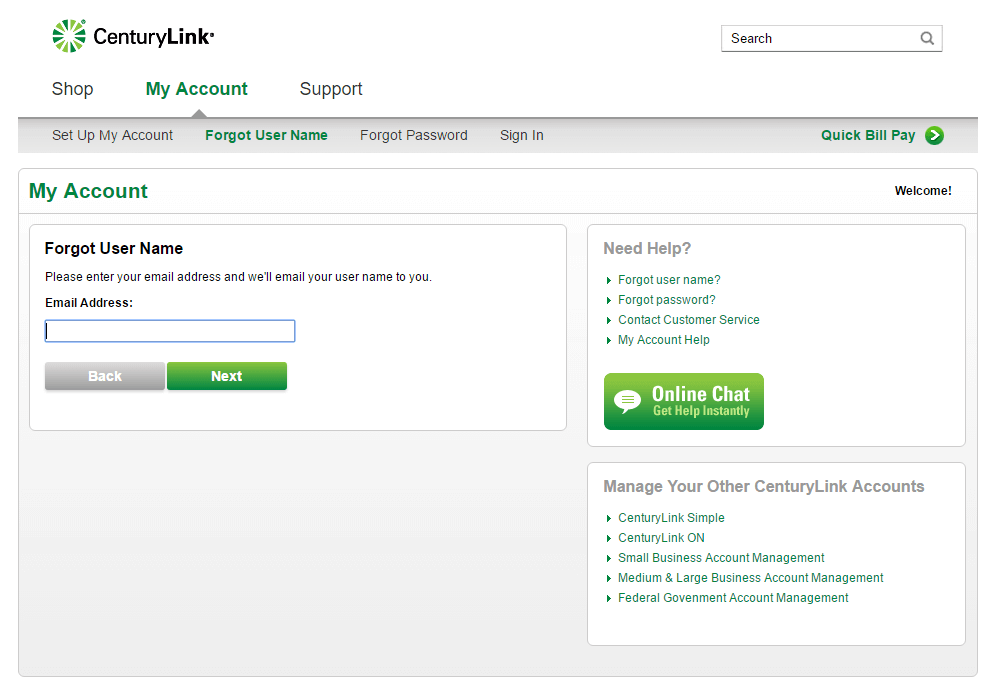
Resetting Your Password
If you have forgotten your password click the “Forgot Password” above the login form. Enter your CenturyLink username and click the Next button.
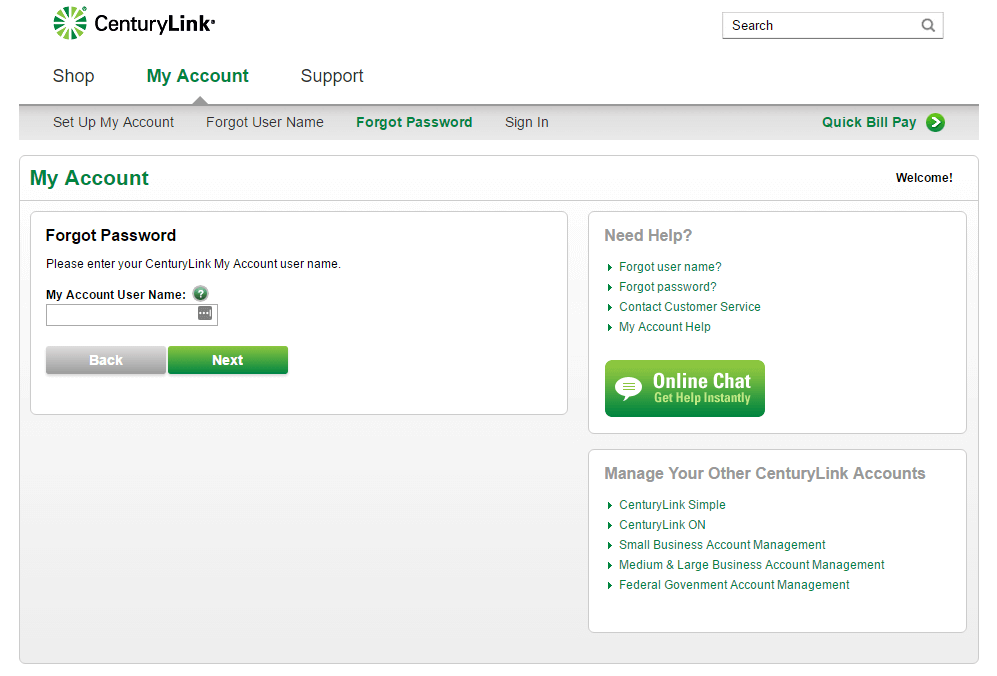
A security question is presented and you’ll need to provide the correct answer. This will be information you provided during account registration. If you have forgotten the answer you will need to contact CenturyLink customer services for assistance.
If you answer the security question successfully CenturyLink will send a password reset email to the email address you provided during account set up. Click the link in this email to begin the password reset process.
You must click the link in the email within 24 hours or it will expire.
If you have any problems with this procedure, CenturyLink has a live chat feature on their web site and you can contact their customer support team who will assist you.
Clicking the link will open your web browser and display the CenturyLink password reset page. Read the instructions on that page and click the “Reset my Password” link to choose a new password. Again, you must complete this step within 24 hours or the link will expire.