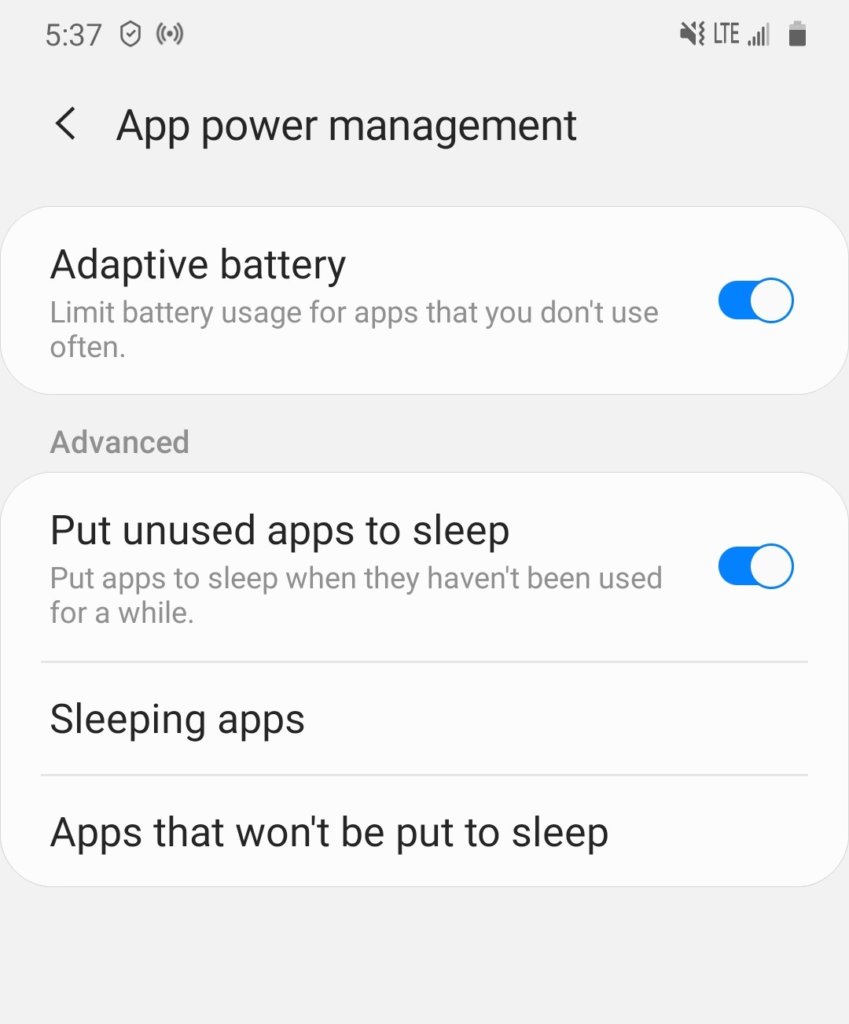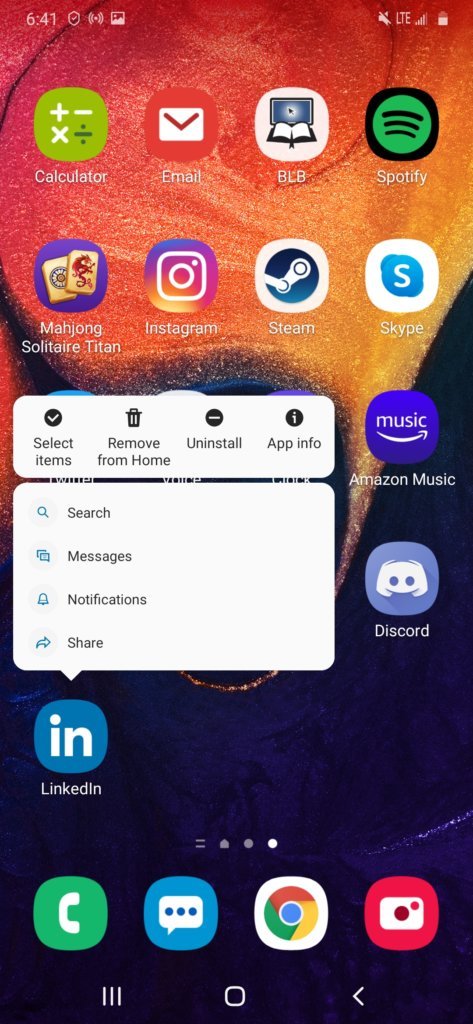Table of Contents:
- iPhone Best Practices
- iPhone Worst Practices
- Android Best Practices
- Android Worst Practices
- Taking Care of your Smartphone’s Hardware
Your smartphone probably runs your life if you’re like most modern people. With calendars, email, streaming, messaging, calling and a myriad of other features, smartphones are an almost-indispensable tool of modern life. But eventually they age out.
If you’ve spent your time setting up your smartphone the way you want it, you don’t want to have to do it again. You also don’t want to have to buy a new smartphone the moment the battery starts to get low.
Fortunately, you can actually lengthen the life of your smartphone if you’re careful. It won’t last forever — technology moves fast — but it will definitely last longer than it would otherwise. The average smartphone life cycle lasts about 2.8 years. Stretching it past that takes a little extra effort and time, and you have to be willing to learn about maintenance that you might not have thought about before.
Smartphone maintenance includes software, hardware and best practices. You need to be on top of things. Prolonging the life of your smartphone takes a little extra work, but it’s worth the time. We’ve compiled a list of some of the best tips for extending the life of your smartphone here so you can hack the cycle and keep it going longer.
iPhones
iPhone Best Practices
iPhones are similar to Android phones in terms of hardware, but they’re very different in terms of software. You have different steps to go through for software help.
One of the biggest reasons people buy a new smartphone is because their old battery stops holding a charge. There are ways to keep that battery working for a long time, but they sometimes defy conventional wisdom.
There are some old wives tales about batteries that don’t apply the same way to modern lithium ion or lithium poly batteries. For example, you don’t have to run the battery all the way out to actually get a good charge.
Modern batteries work without it. What you might run into, though, is that the battery will slowly lose charging capacity over time and the phone won’t recognize it. If your battery meter isn’t matching up with your actual battery life, run it until it’s dead and then plug it in every once in a while. That allows the battery meter to re-sync with the battery.
Some conventional wisdom on batteries comes from a time when they were made of different materials than they are today, or were lower quality, or devices weren’t as good at working around issues. That doesn’t mean every bit of battery advice you’ve heard is wrong, but it does mean it might need examination.
You can also extend battery life just by cutting down on how much of it you use. There are ways to adjust that simply by turning off services you don’t use, cutting back apps and using it more efficiently.
Location services are one of the biggest contributors to battery life loss. You can turn off location services through your iPhone by going to Settings, then Privacy, then Location Services.
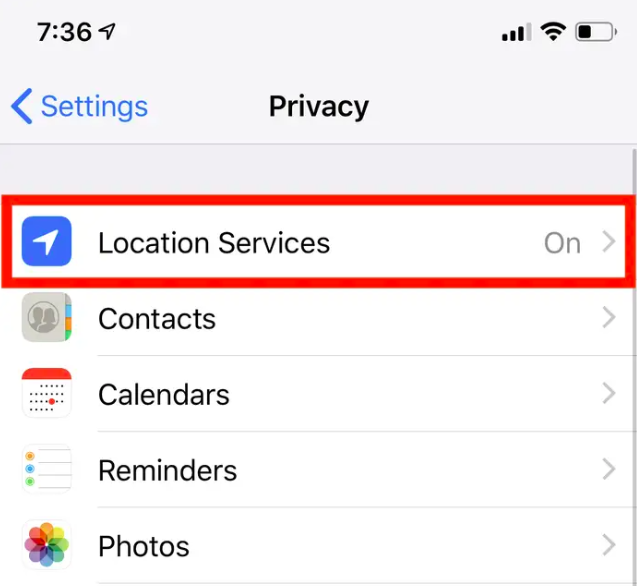
You can also help your battery life by adjusting the screen brightness, which is easy via the swipe up menu. Automatic brightness also helps. The lower the brightness the better the battery life will be, but if you’re outside and your brightness is manually turned down too low you may not be able to see the phone screen well enough to even adjust the brightness back up. Better to leave automatic brightness on most of the time.
Using your battery more efficiently adds up over time, so all these small tips add up.
You should also make sure your phone is up to date. On iPhone you can go to your settings, choose “iTunes and App Store” and turn on App Updates.
Extra apps running in the background can cause increased battery load and impact performance, which can make your phone feel slower than it is. To uninstall on iOS, touch and hold on the icon until it begins to wiggle and an “X” appears. Touch the X.
iPhone Worst Practices
iPhones may slow down over time as they get loaded down with programs. They may also slow down to preserve battery life as the battery wears out. If you’re going to get a new battery, Apple’s phones are getting harder and harder to do a DIY replacement on. You’re usually better going to the Apple Store or a third-party vendor.
Ignoring basic maintenance (keeping the phone clean, putting a case on it, keeping it up to date) will lower the phone’s lifespan. And for something as expensive as an iPhone you really don’t want to do that. A case has the added advantage of preserving resale value. Neglecting it can mean spending more money for costly repairs as well as making less when you sell the phone.
Don’t leave your iPhone out in the hot sun or the cold, as it can adversely affect the battery.
Android Smartphones
Android Best Practices
Many of the basics are the same between the two types of phones, but might differ in the way they’re executed. On an Android, you can open Settings, then Location, then turn off “Use Location.”
Location services often call back to the cell tower to get more information, and that means you may wind up with a significant battery drain that you wouldn’t have otherwise. You can also adjust individually on your Android from the same menu. Sometimes it’s better to go app by app than it is to go whole hog, though.
You can also go to Settings, then Device Care, then Battery, then App Power Management to turn on Adaptive Battery on an Android smartphone. This setting will let Android detect which apps are using the most battery and adjust whether they’re allowed to run or not. Most of your issue with battery drain will come from third party apps, and this setting lets the operating system shut it down.
Wi-Fi is often a worse battery drain than using the cellular network, but not always. Depending on the strength of the Wi-Fi connection and the strength of the cellular connection, it’s better to stay on the stronger one. You can turn off Wi-Fi when you’re not using it by using the phone’s pull-down menu.
Bluetooth is another one that can drain battery if it’s not being used. Turn it off from the pull-down menu when you’re not using it. Be careful using shoddy third-party phone chargers, too.
Many will work fine but if they’re not high enough quality they can damage internals and lower battery life. Buy from a reputable brand. Your phone’s battery won’t last forever, but keeping the battery life high over the course of a regular day adds up over time.
App updates and operating system updates are essential for keeping your phone running smoothly. Newer versions of phone operating systems are designed to incorporate new battery-saving and multitasking technology, making your phone more efficient.
Open your Play Store settings in Android and touch “Auto-update apps” from it to turn it on, and on iPhone you can go to your settings, choose “iTunes and App Store” and turn on App Updates.
Usually your phone will automatically update, though it may prompt you to make sure it’s at a reasonable time. You shouldn’t put this off forever. A phone without a software update is like a car that hasn’t had an oil change — you might be able to get away with it for a little while, but it’s doing things under the hood you’re not going to like over the long term.
You should also go through your phone periodically to make sure you’re still using all the apps you’ve loaded up. To uninstall on Android, touch and hold on the icon till a menu appears, touch “App Info,” then choose “Uninstall” at the bottom of the screen.
Staying up to date and cleaning up your phone periodically will help it stay fast and light.
Android Worst Practices
These are almost identical to the iPhone, but there’s another one you should be extra careful of on Android that you might not think of: malicious apps. Spyware and viruses are not only bad for your phone’s overall health, they also run down your battery faster and wear out its charging cycles by constantly using wireless signal and battery …
Be careful to only install apps you trust.
Proper Hardware Care of a Smartphone
A phone without a case is much more likely to be damaged than one without. Half of all smartphone users have damaged their phone, some significantly. Taking care of the phone physically will make it last longer.
Using a case may mean the phone doesn’t look as cool, but it does keep it from more severe issues. A phone with a case is less susceptible to bumps, drops and scratches, which can make it fail early. There’s nothing to make you want a new phone more than having to use a spiderwebbed, cracked screen every day.
You should also keep your phone clean. Because it’s on your person and in your pocket all the time, a phone tends to pick up dust and grime. People use it so much that it’s usually dirtier than a toilet seat. A screen can be taken care of with alcohol and a cleaning cloth, while speaker grilles, headphone jacks and other indentations on a phone’s surface may require a toothpick or cotton swab.
You can also consider doing repair instead of replacement when smartphone parts fail. The main point of failure for any smartphone is the battery, and it’s often difficult to get to. Remember your Right to Repair.
Not every phone is easy to open up. Some people are comfortable doing their own repairs, and in that case there are repair kits available online. But be aware when you open your phone up yourself you may void a warranty.
Many people will opt to bring their phone to a repair shop and get the battery replaced. In the case of Apple phones this often means the Apple Store. Androids don’t have a centralized location that they can go to for repairs.
There are also independent shops and chains that will replace batteries to give older smartphones a new lease on life. That fixes a lot of slowdown issues and bad battery life that can plague aging models.
Sooner or later all phones age out. It’s impossible to avoid paying the piper forever. But if you’re willing to invest some effort you can keep that time from coming early.We want to help you have the best experience with technology you can have. At HelpCloud, we operate a help line with our HelpCloud Technicians that will guide you with any problems you’re having, including smartphone problems and tips. Contact HelpCloud Technicians today for any of your tech support needs and we’ll teach you the right way to take care of them.