Have you ever been working on your computer for a while and then have to stop to rub your eyes because they’re feeling itchy, tired or unable to focus properly anymore?
Or perhaps you’ve been watching a few episodes of your favorite show and have had to stop and pause it so that you can look away from the screen and just close your eyes for a few brief moments to get rid of the little black dots that seem to be swimming in front of your eyes.
This has become an increasingly familiar scenario in our digitized and device driven world. With people spending more and more time in front of the screen (whether it be a computer, tablet, television or mobile phone), these symptoms are appearing with more frequency.
This phenomenon is known as eyestrain and it generally happens when a person spends prolonged periods of time focusing intensely on activities related to screen use, driving or reading. When found in individuals who do a lot of computer work or spend lots of time in front of digital screens, this kind of eyestrain is referred to as digital eyestrain.
A few of the symptoms relating to eyestrain are headaches, blurred vision, irritated eyes that can feel dry and itchy as well as pain in your back, neck and shoulders resulting from poor posture. Another lesser known symptom which comes as a result of using digital devices for prolonged periods of time is a disruption in your sleep patterns.
As you can see, many of these symptoms are ones which we experience on an almost daily routine due to the fact that we spend so much time in front of our screens.
Don’t worry, though, because there are a few ways in which you can reduce the level of eyestrain you may be experiencing by making just a few small changes in the way you interact with your devices.
Adjusting Your Monitor
One of the first and easiest ways to help reduce eyestrain is by adjusting your computer monitor. Ideally it needs to be about twenty to thirty inches away from your face and your eyes need to be in line with the top of your monitor. If you’re using a laptop, you may want to consider using a Bluetooth mouse and keyboard whenever possible to make working on it easier when the screen is raised.
The ideal position is when you are able to look slightly down at what is on your screen, with the center of the screen being roughly about fifteen to twenty degrees below your horizontal eye level. This is the most common way of adjusting your monitor, although you can also check your monitor settings to make sure that the text size is the right size for you.
To change your text size settings on your computer, left-click on the Start button, then select Settings (depicted by a cog-shaped icon). On the left-hand side panel, select Display and then scroll down to Scale and Layout.
Most computers will have this setting on the recommended setting but you can change it to 125%. Next you can left-click on the drop down menu under Scale and Layout and then select 125%. It will take a few minutes for the change to take effect and you may also need to restart your computer for the changes to affect all of your applications.
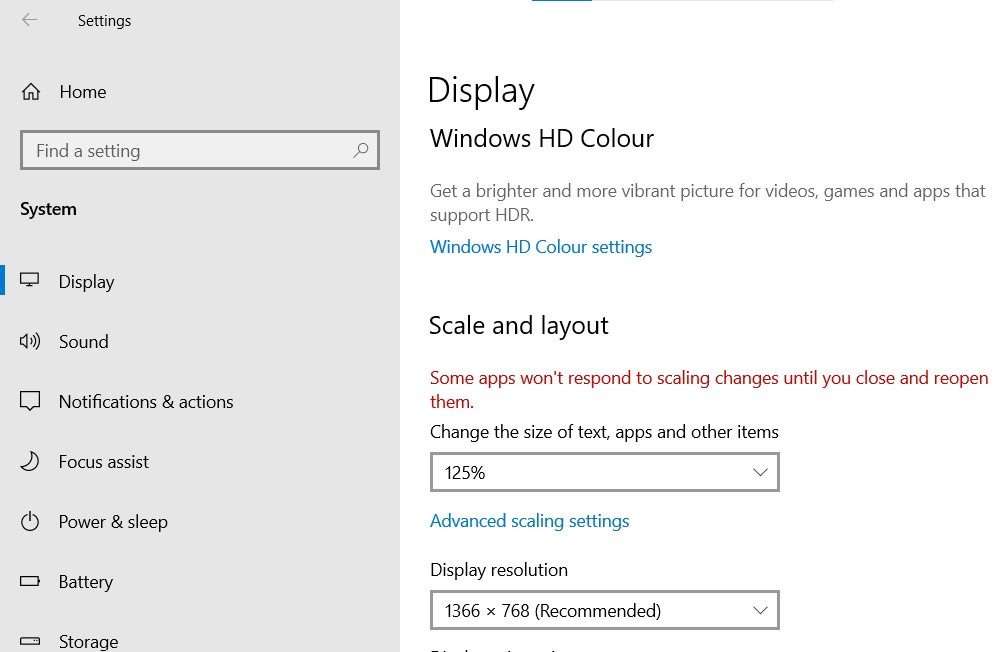
Under the Display tab you can also adjust the brightness of your computer screen. Ideally you want your computer screen brightness to be bright enough so that it doesn’t look dull and gray, but you also want to make sure that it isn’t so bright that your screen becomes a better light source than the lamp.
Applying the 20-20-20 Rule
When doing any strenuous activity, it is always advisable to take a few breaks just to rest your body for a few minutes and get your breath and strength back. Most of the time, though, we go through our day to day lives without really thinking about our eyes needing the same sort of break.
A good rule of thumb is to apply the 20-20-20 rule, which decrees that if you spend 20 minutes focusing on your screen, you then need to look away and focus on something that is 20 feet away for at least 20 seconds.
It may sound like a silly rule and it will take quite a lot of discipline to enforce but it goes a very long way in reducing digital eyestrain. Especially for those who have a job that requires them to work for many hours a day focusing on a computer screen.
Some companies actually have a similar rule in play where they require their employees to take mandatory breaks in order to get them away from the computer screen for a few minutes.
You could consider using applications that help to remind you to take a break, such as BreakTaker if you’re using a Windows computer or else TimeOut if you’re using a Mac. These programs will send you a reminder via a pop-up window every time it is time to take a break.
Use the Right Lighting
This is another area which many people don’t even think about but which can have disastrous effects on your eyes if not corrected. When preparing a meal, it is safe to assume that most people have the kitchen light turned on so that they can see what they’re doing as they don’t want to lose a finger on the chopping board or burn the chili con carne because they can’t see what’s happening in the pot.
The same needs to be true for when we’re working on our devices. In the first point we mentioned adjusting the brightness of the screen but what about the brightness in the room? When reading a book you need the light shining from directly behind you in order to reduce eyestrain, but when working on a monitor it is a little different.
If the room is too bright, it will cause more strain on your eyes instead of less. By reducing or dimming the light in the room you will reduce the glare on your monitor. It is also best to avoid placing your monitor or screen directly in front of a window. Using an adjustable desk lamp tends to be much better on your eyes than having overhead fluorescent lights on in the room.
Reducing Strain From Blue Light
Have you ever noticed that when you use your device in a darkened room the screen is covered in a blue glow? This is what is known as High Energy Visual (HEV), more commonly known as blue light. Being exposed to excessive amounts of this blue light is detrimental to your eyes as well as causing disruption in your sleep patterns.
One way to diminish and protect against strain from blue light is to change the color temperature on your monitor by using a blue light filter program. Some computers will allow you to adjust your color temperature manually but one of the easiest ways to manage this is to use a program called F.lux. It will automatically determine whether your screen needs more light or less light, depending on the time of day.
In addition to using a blue light filter, you may also want to consider using computer glasses. If you already have to wear glasses or contacts for reading and computer work, ask your optometrist to ensure that they are equipped with a blue light filter. It goes a long way in reducing digital eyestrain.
If you’re using your mobile phone a lot (which most of us do) it would also be a good idea to install an application to limit blue light. One such application is called Twilight, which you can download and install from your Google Play Store or Apple Store.
It’s a free program and will help to minimize eyestrain from blue light and also aid in protecting you from disruption from sleep patterns due to excessive exposure to blue light.
Eye Before Me
We all love our gadgets and our screen time, but we shouldn’t love it to the point where it causes problems. Our eyes are an important part of our lives, after all we need them to be able to see the beauty around us and enjoy those precious moments in life which we hold so dear.
In order to ensure that we don’t end up with long term eye damage from digital eyestrain, don’t forget to take a break, take a walk outdoors and take in some scenery.
By putting your eyes first and taking better care of them, you will find that you will sleep better (which has so many different health benefits) and your quality of life will improve as well. All it takes is a little self-discipline and a few small tweaks in your day to day routine.
As always, if you’re needing any kind of additional help keeping your eyes safe during screen time, consider reaching out to HelpCloud technicians for remote support.
