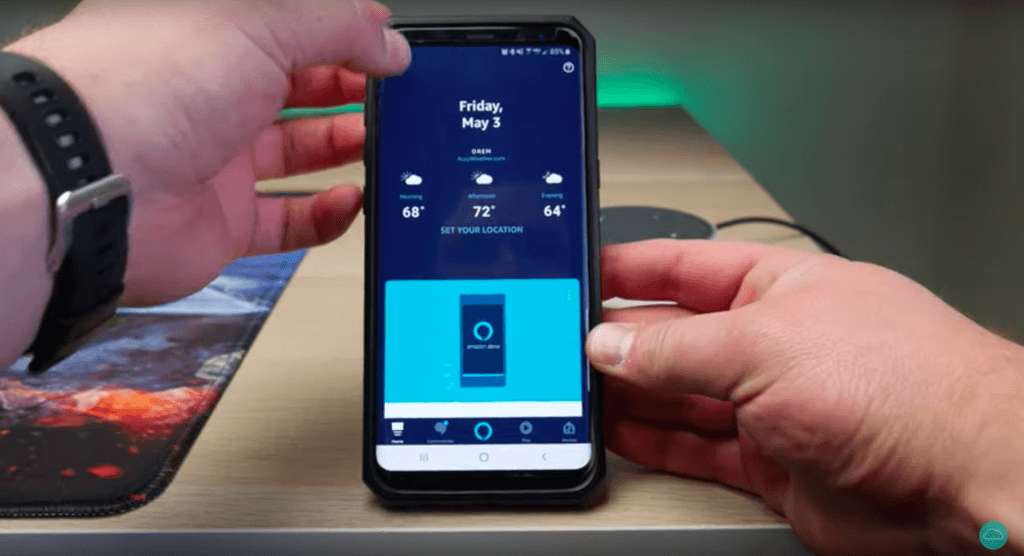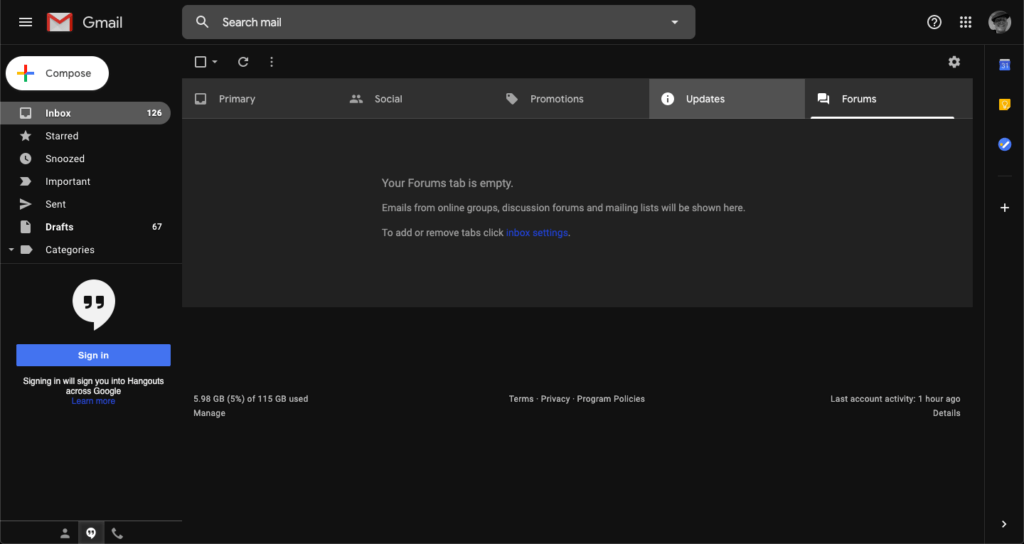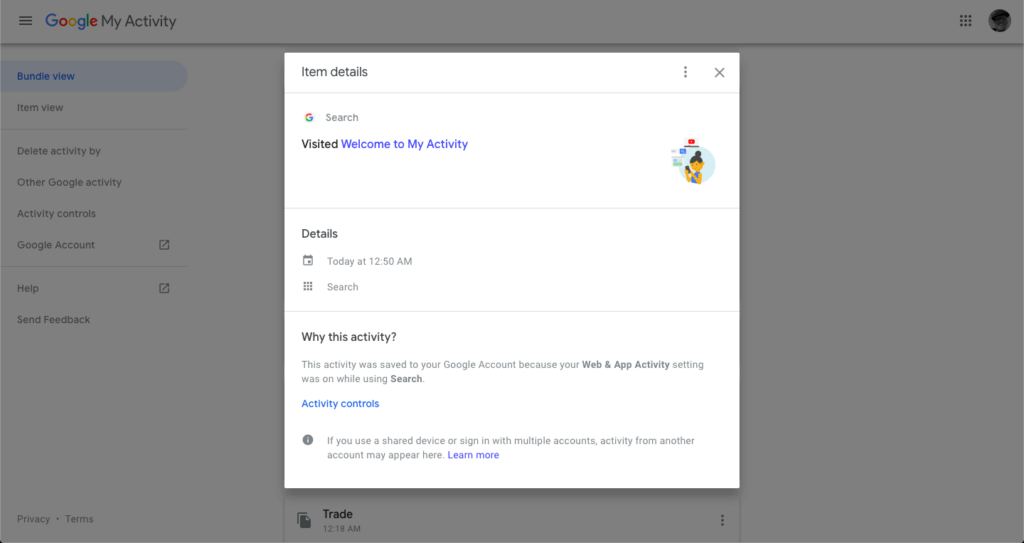Voice-assisted technology is here, and it’s here to stay.
From Alexa to Google Assistant, there are a huge variety of programs that can help you control your world with only the sound of your own voice. You can do things with only your voice that previous generations dreamed about in science fiction.
But there’s a flip side to that. Voice-assisted technology needs help. As good as computers are now, they still have trouble occasionally with figuring out what you’re saying. Everyone who’s used one of these assistants knows that occasionally it doesn’t quite get what you’re saying. Your phone can’t always tell whether you’re saying “U2” or “YouTube”.
Unfortunately, that means people getting involved. Those people manually use some recordings from each of these assistants to help calibrate the system, but that has ramifications for privacy.
Those people are hearing recordings from drug deals and couples making love, as well as private conversations around the house, children screaming and someone singing off-key in the shower. Though very few recordings actually make it to human ears, the fact that they’re being listened to makes some people very uncomfortable.
In short, voice assistants are always listening, unless you tell them not to. But if you have privacy concerns, it can be hard to find how to opt out of some of the more intrusive listening. If the below tutorial is too confusing or you’d rather have an expert do the work, reach out to HelpCloud Technician by-the-hour and we’ll get you setup and secure.
If you’re one of the people that’s concerned about privacy with some of these voice assistants, there are ways to turn them off—here’s how:
Blocking Siri
Apple’s voice assistant is a little different than the others on the market, mainly because Apple doesn’t specifically traffic in advertising and user data the same way the other companies do. It’s mostly a hardware company, not a software or advertising company.
That being said, it does save voice data to its servers, and in order to use Siri, you have to allow that. Apple doesn’t use humans to look through its data any more, but it still records the data to help make Siri better as its algorithms hunt through voice samples to make sense of speech.
Those recordings used to stay on the server for up to six months before having their identifying data stripped and kept for up to two years or more. This changed very recently, though, and Apple now no longer retains audio recordings of Siri interactions by default.
Apple is generally very big on privacy, and they make it easy to turn off features you might be concerned about. If you’re worried about Apple listening in, don’t be. According to everything they’ve put out recently, the only way your phone is listening to you is if you tell it to.
Blocking Amazon Alexa
Alexa is a little different.
While Siri is the software component of a company that mostly trades in hardware, Alexa is software for one of the most massive retailers on the planet. They have a vested interest in user data, using it to build consumer profiles, understand shopping habits and figure out speech patterns.
If that makes you a little bit worried, don’t worry. There are ways to control and limit how much Alexa can learn about you. Firstly, you don’t have to worry about it listening in all the time. Unless you tell Alexa to wake up (usually by saying “Alexa”), it won’t store or send audio or other data to the cloud. If you want to make sure it’s not keeping any of the data from your regular usage, though, you’ll have to do a little more work.
To delete Alexa’s voice recordings from just that day, you can say “Alexa, delete everything I said today.” That will remove all records of your interactions with Alexa for the day. If you want to remove something you just said, you can say “Alexa, delete what I just said.” For deeper control of your data, you’ll have to go through the Alexa app.
You can easily delete your entire Alexa history, interactions between a certain date range, or individual Alexa queries simply through the app. To do this,
- Simply open the Alexa app on your smartphone or tablet.
- Touch to the top left button, the one that looks like a hamburger. This is the main menu.
- Once you’ve opened it go to Settings,
- then Alexa Privacy.
- From there you can tap Review Voice History.
- There’s a drop-down menu, and if you touch that menu you can choose today, all history or any range in between.
- Using this menu you can delete any recordings that Amazon Alexa has made of your voice commands.
You can easily check whether they’ve been deleted, too. Review Voice History will show you anything that you’ve said that Amazon has stored. If you’re worried about Amazon not deleting your recordings when you use the voice command “Delete everything I’ve said today,” you can check there.
Opting out of Alexa’s human review system is a cinch too. You can follow the same steps. Open the main menu, tap Settings, then go to Alexa Privacy. Choose “Manage How Your Data Improves Alexa”. Set all the toggle switches to “off”. With that, you’ll never have to worry about your recordings being reviewed by a human.
There’s no current way to opt out of data collection entirely with Alexa, but this will keep you from having any human review. You can go through and delete your history periodically if you’re worried about privacy, and keeping people from reviewing it will alleviate the worst of the privacy concerns.
Blocking Google Assistant
Google Assistant is the third of the major voice assistants that’s come under fire for privacy concerns. If you want to keep Google Assistant from keeping your personal data, it’s a fairly simple process.
- First, go to your Google Account.
- Log into any of your Google apps in a web browser on your computer.
We’ll show Gmail here for ease of use, as that’s one that many people have. - Click the profile picture in the top right and choose “Google Account” from the menu that drops down.
You’ll be taken to an overview page.
- Look for the column that says “Manage your Google activity.”
- There will be a section in this column called “Review activity”. That’s what we’re looking for.
If you want to use your phone or tablet, the process is the same but the route to get there is slightly different.
- Go to the same page in your browser, but once you tap your profile picture you’ll go to “Manage Accounts”.
- Then you’ll tap “Google Activity Controls”, then “Manage Activity”.
There’s another simple way to get to your Google activity from a web browser, too. You can type in myactivity.google.com to get to a page that will show you everything Google has saved.
The page that shows up will give you an easy overview of everything you’ve done, said or queried through a Google-related piece of software. You can filter activity by app, date, or other easy-to use criteria. You can click on “Details” next to each piece of history to see where it came from, the time it happened, the device that was used, and even listen to your voice queries back.
To actually remove your Google activity, you can click on the “Delete activity by” section in the left sidebar. You can choose to delete by date or by type. You can also delete activity manually by clicking the three vertical dots in the upper right hand corner of any individual piece of your Google history.
If you want to adjust how much of your data is saved by any part of Google, you can click on the “Activity Controls” section and see it broken down area by area. If you want to turn off any of these, you can choose it and turn it off with the “Change Setting” link below each section.
Be warned, though. You can’t use something if you turn it off. So if you turn Google Assistant off, your Android phone or Google Home won’t pick up on your voice commands.
Conclusion
Google, Amazon and Apple have made the world an astonishingly connected, convenient place. But that comes with a trade-off in privacy and security. If you’re worried about privacy when you speak to your home assistant or your smartphone, it doesn’t have to be a big deal. These companies make it possible to opt out of anything you don’t want to use, even if it isn’t immediately apparent.
With a little knowledge and a little understanding of how these applications work, you can keep companies from using your data for their own ends. Privacy doesn’t have to be something you worry about. And if you’re having any trouble at all with your Google Assistant, Siri or Amazon Alexa, you don’t have to handle it yourself. Reach out to HelpCloud technicians and we’ll provide remote support that will help you understand your technology better. Technology doesn’t have to be intimidating or opaque. We’ll get you up to speed and on your way.