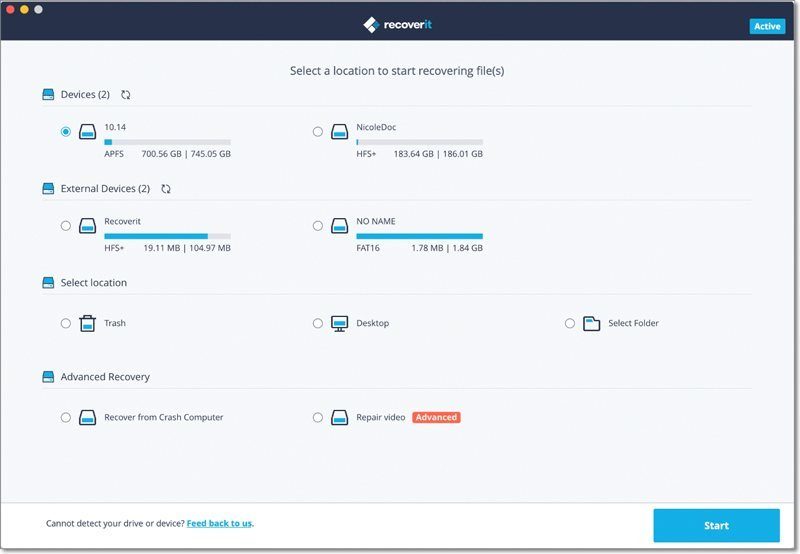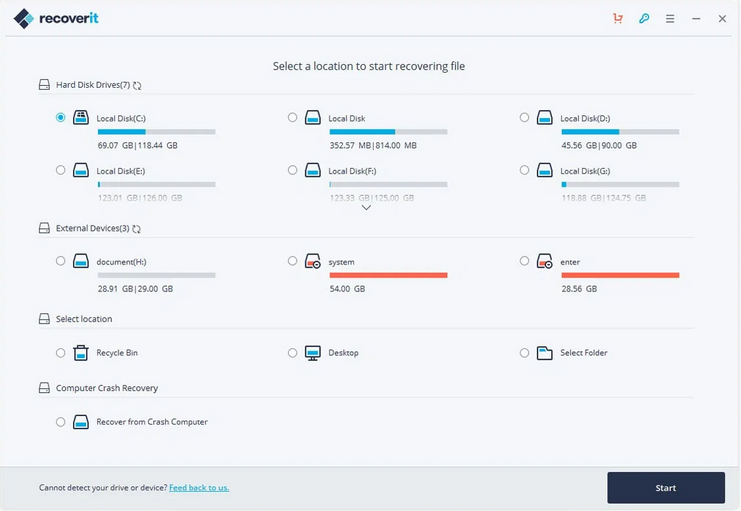Have you ever been in the middle of a particularly important project or document and then your computer crashes or there is a power outage and the computer shuts down without any warning? Perhaps the hard drive malfunctions or gets a virus on it and needs to be formatted.
What about when you accidentally format the hard drive by accident?
When this happens, the general reaction is one of frustration and fear that we have lost all our hard work in one fell swoop. Not to mention that loss of important data could also lead to financial loss or failing to meet work deadlines on time.
And whilst most people do understand that these things do happen from time to time (in fact, it’s probably happened to them as well), it isn’t pleasant to have them happen to us, nor does understanding that it happens in any way solve the problem. When something like this does happen, we are looking for a solution to the problem, not for commiseration in the midst of our troubles and woes.
Thankfully, in true galactic fashion, our data is never totally and utterly lost, nor is it gone forever. A non-spooky, yet ghost-like image remains in the recesses of our computer and all it takes is for us to use the right software tool to bring it back to the land of the living.
And the most effective tool for doing this is a nifty little program called Recoverit.
Recoverit is one of the most trusted recovery tools out there, and for good reason. This do-or-die recovery tool has an incredibly vast and functional user interface (UI) and more than just one option to choose from as to which form of the product you wish to install.
You, as the user, get to choose from a free plan, Pro plan and also the Ultimate plan. The paid plans allow for much more data to be recovered, as the free plan only allows for 100MB (megabytes) of data to be recovered. So if you have larger files or programs that need recovering then the paid version is definitely the way to go.
It would be a good idea to run the recovery program as soon as possible, though, because otherwise there is a chance that the files will get overwritten if left for too long.
This is usually what happens to “lost” data and files.
If they aren’t recovered soon after they are deleted or lost, then the chances are that something else you are working on will get saved over those lost files and data. So when disaster strikes, think quick and act faster in order to save the lost before they become the condemned.
Recovering Lost Data On Mac
Now that you know what program to use to rescue your files in distress, let’s take a quick look at how exactly to go about the rescuing. First off, though, you will need to make sure that you have Recoverit for Mac downloaded and installed on your Mac device.
To start the download and installation process, go to the Recoverit website, then left-click on the Download For Mac button and then once the download has been completed you can go to your Downloads folder and double-click on the recoverit_full file.
When you do that, a window will open up and you will need to click on the Agree button to agree to the Privacy Policy, and once the program is installed you will need to drag it over to the Applications Folder.
In order to launch the Recoverit program, tap on the Recoverit icon on the home screen. A password window is going to pop up and you will need to input your Mac password and finally click/tap on the Enter button to open the application.
To run your rescue mission, you will follow three simple steps, starting with selecting the location that you want to scan for lost files by left-clicking on it so that it is highlighted.
Once you have selected the right location, left-click on the Start button and the program will start scanning. After the scan has finished running, it will show all the files and data which it found and you will be able to go through them to see which ones you would like to recover.
With the rescue in full swing, the last and truly simple step of all is to select the files you want to restore and then left-click on the Recover button in the bottom right-hand corner of the screen. And it’s really as simple as that.
All the files and data you have recovered are now safe and sound back where they belong.
Recovering Lost Data On Windows
Similarly, when using Recoverit on your Windows computer, you will first need to download and install the program before being able to use it. You can download the program from the Recoverit website and this time, instead of clicking on the download for Mac button, you will be left-clicking on the Download for Win button.
After the program has downloaded successfully, go to your Downloads folder and then double-click on the Recoverit_setup_full file. A little window will open up, left-click on the Install button and then confirm that you want to install.
The Recoverit program will then begin to install.
After you have done this, you will be able to get started. There is a simple three-step process to follow when recovering data, and it just so happens to be the same for both Mac and Windows users, so it will be pretty easy to remember. Launch the Recoverit program and then left-click on the location that you would like to scan for your lost files and data.
Now left-click on the Start button and wait for the scanning process to come to completion.
After it has finished running it will show all of the files that it has found and you will be able to go through them to see which ones need to be recovered and which can be left where they are. This is a really handy program as it allows you to preview your files and data before restoring them.
Alternatively, if you want to restore all of the files, you can select them all and then left-click on the Recover button. Once the files have been recovered you will then be able to save them to a location of your choice. We do suggest that you also do a back-up of all your files and data once you have completed the recovery process, just as a safety measure.
A Tale of Lost and Found
As you can see, this is one program which would be good to have in your digital arsenal.
And if the normal scan doesn’t yield the results you are looking for, you can always run the deep, All Around Recovery scan option which will give a much more detailed result.
Like the tale of the prodigal son and the lost penny, nothing is truly lost and most things can be found with the right tools and when following the correct steps. In this case, all it takes are three simple little steps and all that you once thought were lost to the dark web can be restored to the safety of your hard drive.
What with all the advanced technology out in the world today and the vast amounts of data which we store on our devices, having the option to recover lost or deleted files is something that is definitely to be desired and sought after. Especially when accidents happen far too easily and disaster always seems to strike at the most inopportune moments.
Even though there are plenty of data recovery programs out there, Recoverit happens to be one of the most reliable among them, not to mention that it has arguably the highest recovery rate and the most comprehensive interface out there. And even while it is comprehensive, it is still super easy to use and does not require a webinar or someone that is tech savvy to be able to put the three simple steps into action.
Thus it is that there is no need to let out a sigh of despair or a sudden sob when your fingers move too fast and hit that delete button once too often, or when your computer crashes, or when you spill your morning coffee over the plugs and cause a mini power outage in your home which in turn switches off all your stationary devices.
With Recoverit there is always room to hope – it allows you a brief respite and offers up the opportunity to dive into the ghostly world of deleted and lost files and bring back your precious data and documents, your family photos or your budget spreadsheet.
Whatever it may be, you need never fear that it is gone forever …
But you do need to make sure you act and don’t procrastinate because otherwise it may very well be too late if you leave it too long. As always, if you’re needing any kind of help recovering lost data on Mac and Windows using Recoverit, consider reaching out to HelpCloud Technicians for remote support.