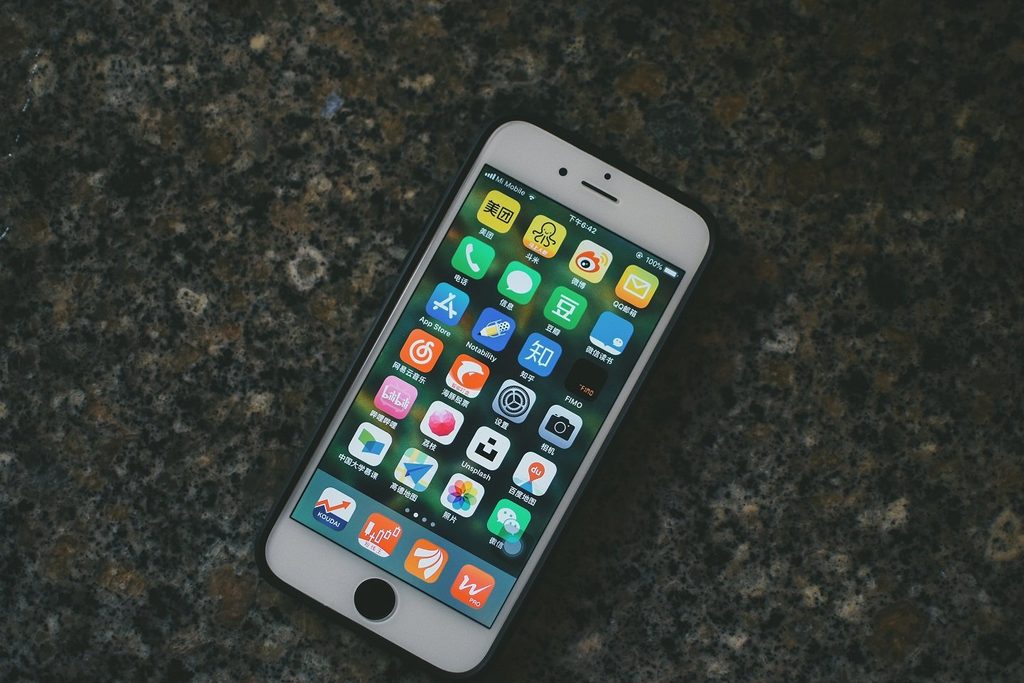In a world filled with computers and devices, smart-phones have quickly grown in popularity and usage. Nowadays it is much easier to whip out our mobile phones to check the time, the weather forecast, the latest sports scores as well as our social media pages instead of having to switch on our computers, log in and then do whatever it was that we wanted to do.
Of course, computers have their place and purpose, but smart-phones have definitely taken centre stage in the rat race in which we find ourselves today. It comes as no surprise, then, that we also use our iPhones or Android devices to store a lot of our most needed and important data.
Which means that when we accidentally delete a file (or an entire folder), our heart skips a beat, beads of sweat appear and the recurring question, “What now?” rolls endlessly around in our minds. Thankfully, as with most things in this speed-engulfed life, there is a solution to this quite terrifying dilemma.
To put it simply, all you need to do is “Recoverit.”
Recoverit is a fantastic program that will help you to recover almost all of your lost data (provided it has not yet been overwritten by something else) and restore your files back to their original status on your device.
One thing to keep in mind, though, is that once you delete a file, folder or data of any kind, it doesn’t disappear completely. A ghost copy of the information is kept until something else is written over it. The longer you wait before you use Recoverit to recover your lost data, the more chance there is of it being overwritten by something else and you then losing it forever.
Recoverit can be used whether you delete files by accident, when your phone has a system failure and even when a nasty virus bug gets in and wreaks havoc on your device. No matter the circumstance, chances are that Recoverit will be able to help you recover the ghosts of data past.
What Is Recoverit?
One of the best features of Recoverit is that you do not need to be a technical genius to be able to use this software. This incredibly easy-to-use software was created by the company Wondershare and it brings with it the ability for all its users to feel like complete pros when whizzing through the recovery process.
Although it is one of the most comprehensive recovery programs available, it has a masterfully user friendly interface and not only allows for quick scans but also enables you to run a deep scan which will flush out the more intricately hidden files which you may have thought were lost forever.
Best of all, though, is that this software will recover data from not only the device on which the program is installed, but on ALL connected devices such as external drives, thumb drives and, of course, a smart-phone.
Recoverit currently has four payment options, one of which is the free version. Keep in mind, however, that while the free version is free, it does come with quite a few limitations on what it can offer. So if you would prefer something that will do more for you, you would have to look at one of the other three payment plans.
The first of which is the Essential Version. This costs $69.95 per year and it will give you unlimited data recovery as well as a deep scan option. The second plan is the Standard Edition, which costs $79.95 per year and this has the added bonus of allowing you to create bootable external media. Lastly there is the Advanced option which will cost $89.95 and offers all of the above along with a few extras and the option to install on a secondary device.
Before you can start running recoveries, though, you will need to install the software on your windows computer or Mac device. Open your web browser and type Recoverit into the search engine. Once you open up their web page you will be able to see two options for downloading.
For iPhone users, left-click on the Download For Mac button and if you have an Android device, left-click on Download for Win button.
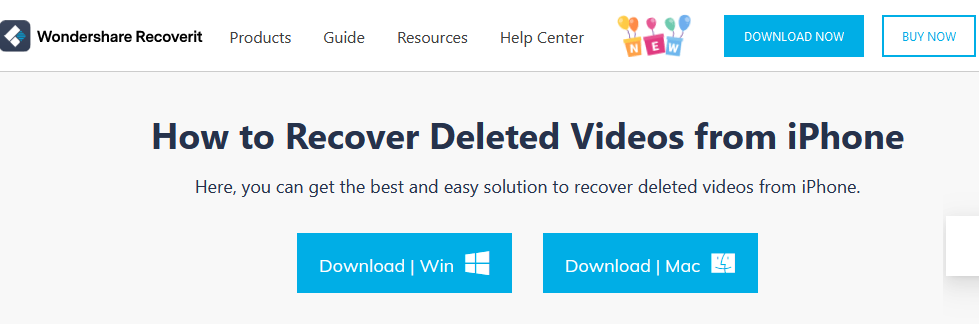
Once you have downloaded Recoverit, you can go to your Downloads folder and double-click on the Recoverit_setup_full file if you are using an Android device or otherwise on the recoverit_full if you are using an iPhone. There will be a window that will pop up and ask you if you want to install the program.
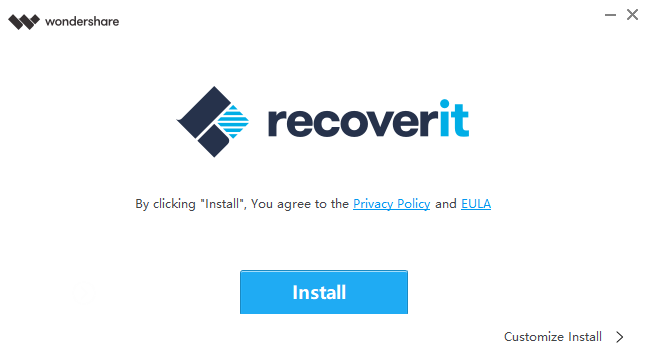
All that is left to do now is to left-click on the Install button and let the installation run to completion, then plug your smart-phone into your computer using a USB cable and you are ready to start recovering all those lost files.
Recover Your Data on iPhone with Recoverit
Recoverit works in three simple steps, no matter what kind of a device you are using. This is one of the reasons why using this program is fast becoming the norm for recovering lost data and files. Once you have plugged your iPhone into your Mac, go to your home screen on your Mac and double-click on the Wondershare Recoverit icon to open the program.
What you will do next is to select the location where you want to search for lost files…which in this case is going to be your iPhone.
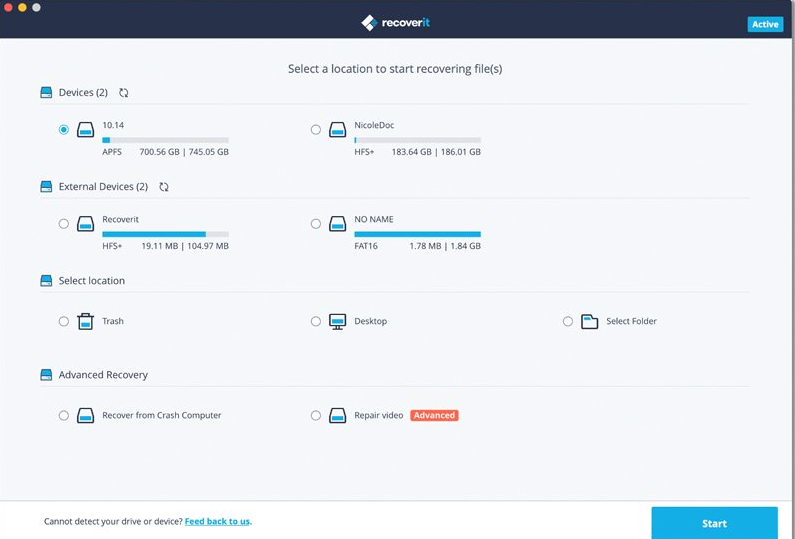
To start the scan, left-click on the blue Start button at the bottom of the screen and the scan will then begin. Once the scan has run to completion, you can then preview the files you would like to recover before finally performing the last step in the process, which is to left-click on the Recover button.
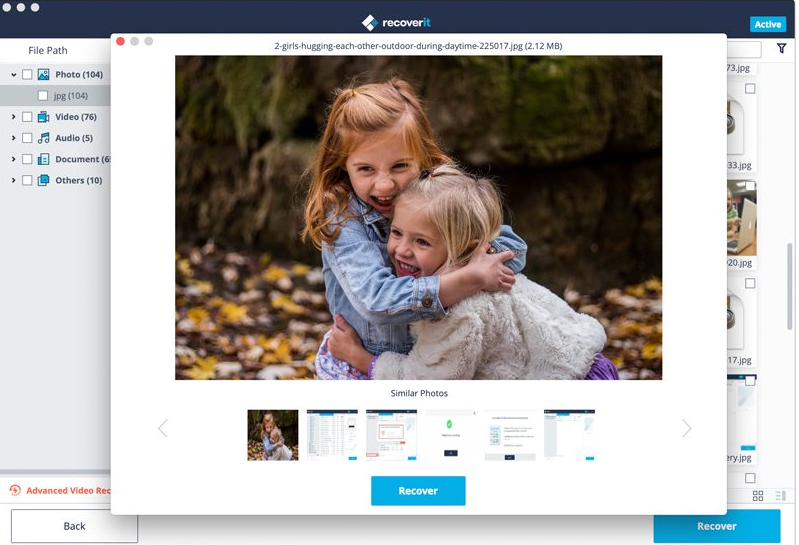
Once the recovery is done, your files will be back where they were before they disappeared and you can pretend that this particularly harrowing event never even took place…after you’ve made a back-up of your data, that is.
Recover Your Data on Android Using Recoverit
As with the recovery process for iPhone users, there is the same simple three step process to follow for Android users. After all, smart-phones may differ in looks and pricing but ultimately they still remain the same at their basic core.
Before getting started, make sure that you have securely connected your Android phone to your computer via the USB cable — this is usually the same cable with which you charge your phone. Now you can go ahead and double-click on the Wondershare Recoverit icon on your desktop home screen to open up the software program.
The next step is to select the location for which you want to run a recovery scan. Your Android device will appear underneath the External Devices section. Now left-click on it and then click on the Start button, after which you will select your phone’s SD card storage and then click on the Start button again.
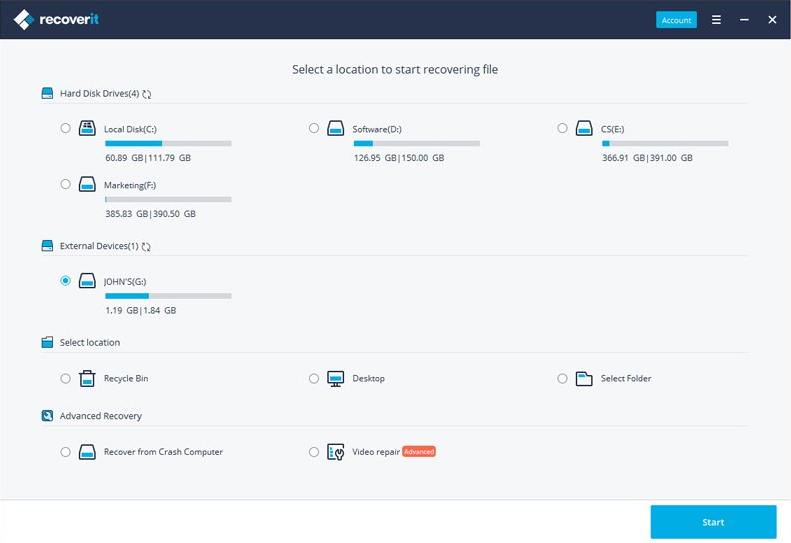
This last step may take some time to run to completion so it would be a good idea not to try and do this if you’re in a mad rush to get somewhere or if you are in the middle of doing something else.
Once the software has finished scanning your smart-phone, it will show you a screen with all of the files it has recovered and you will then be able to go through all of them to find the one you were looking for, otherwise you can also preview each file to see which ones you would like to have restored.
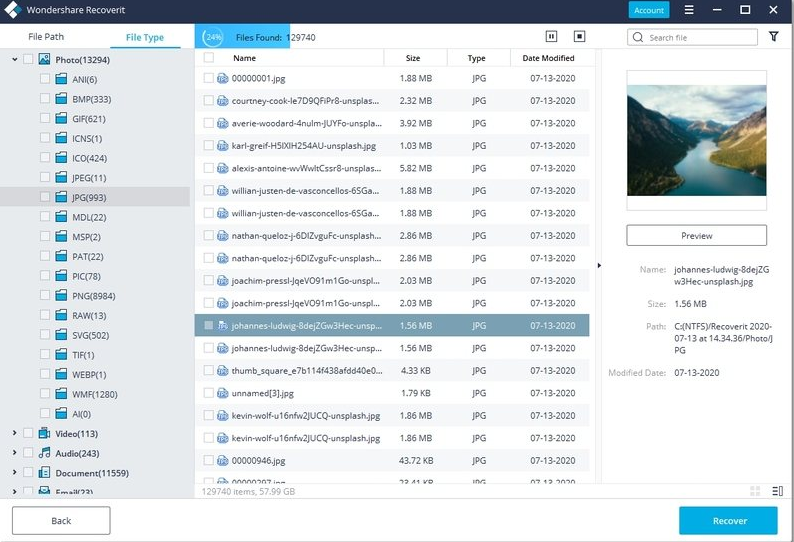
Once you decide which ones you would like restored, simply left-click on the chosen files and then left-click on the Recover button at the bottom of the screen to have the files put back in their rightful place.
Never a Dull Moment!
When it comes to computers and smart-phones, you can rest assured that there will never be a dull moment. With so many new ways to receive malware and spyware, become hacked and lose data to ransomware, not to mention the dreaded and deadly viruses, you will always have a reason to have Recoverit on your device as your trusty wingman — your go-to guy whenever disaster strikes.
And we cannot stress enough the need to make regular back-ups of your data and files on an external drive as well as making a back-up to the cloud. This will ensure that you are prepared for all eventualities and then, when the malware bogeymen attack or the viruses come calling, you will be able to breathe easy knowing that you have a trusty wingman and a back-up waiting to be restored.
After all, you’ve got nothing to lose and everything to gain by following these few simple steps. That being said, though, keep in mind that you need to act as soon as possible in order to make sure that you don’t lose your files and data forever due to them being overwritten by other data. So think ahead and act fast.
As always, if you’re needing any kind of help recovering lost data on your smart-phone using Recoverit, consider reaching out to HelpCloud Technicians for remote support.