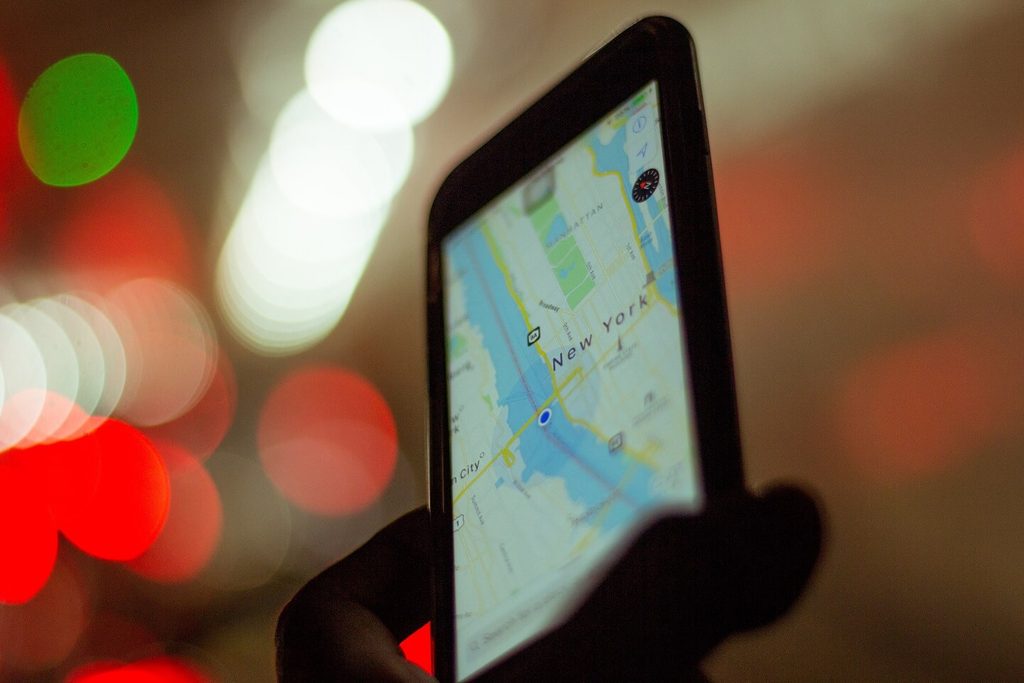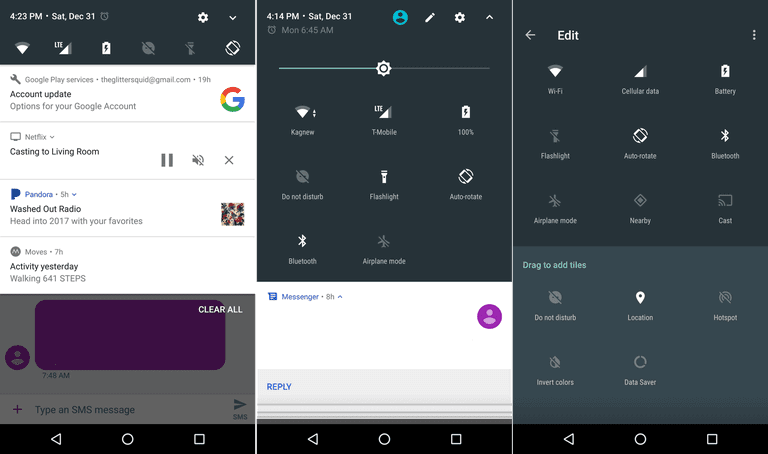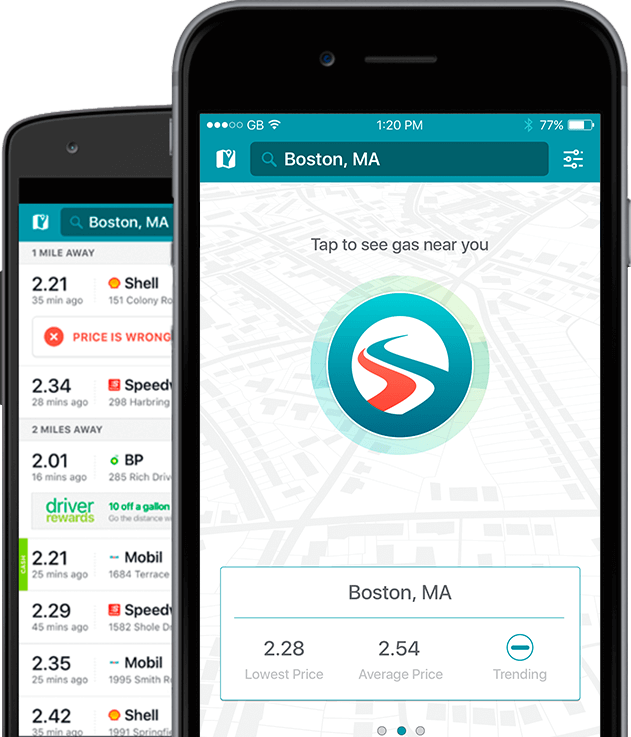The Global Positioning System (GPS) is an interesting technology. GPS uses signals from orbiting satellites to access a GPS-enabled device’s location. Alone, GPS is a pretty powerful tool. When GPS is used in conjunction with another tool, however, like Google Maps, it’s revolutionary.
If you have an Android, GPS is likely already built into your phone. So, your Android can help you navigate, stay safe, learn about the weather and more. In order to offer you these perks, many Android apps track your location.
Although this isn’t necessarily a bad thing, you want to be careful about which apps track your movement history. If your GPS location falls into the wrong hands, criminals can exploit your private information and create chaos in your life.
If you have an iPhone then read our tutorial on this same topic here.
Turning Location Settings On and Off
Even if you don’t know it, GPS may already be enabled on your Android device. With this setting turned on, your phone can help you understand your commute, what services are near you and more.
Each time an app is using your location, an icon will appear on the top of your screen, letting you know your GPS information is actively being used. When you turn off location tracking, apps will not be able to access your device’s location.
Before you alter your settings, you need to understand which version of Android you are working with. To do this, open your device’s “Settings” app, tap “System,” “Advanced” and “System Update.” If the “Advanced” menu is not available, tap “About phone.” Under “Android version,” you should be able to see your device’s information.
Next, you’ll want to make sure your phone is up to date. Under “System” click “Advanced” and “System update.” Again, if you don’t see “Advanced,” you’ll tap “About phone.” Here, you’ll follow your device’s prompts to upgrade to the latest update.
If you have an Android 9 or up, you can turn on and off your location under the “Settings” app. Once you’ve opened “Settings,” push “Security and location.” Then, tap “Location” followed by “Turn use location on or off.”
If your phone doesn’t say “Security & location,” you likely have an older Android version. For Android versions 4.1 to 8.1, consider reaching out to HelpCloud Technicians for remote support to alter your location settings.
Using ‘Quick Settings’
With “Quick Settings,” you can get to information faster and more easily. To see your settings, swipe down from the top of your screen twice. To turn a setting on or off, all you need to do is tap its icon. To alter a setting, touch and hold it until it opens.
To change the settings shown, tap “Edit” at the bottom-right corner of your screen. After you add “Location” to your “Quick Settings,” you’ll be able to power it on and off easily.
Your General Location Settings
Google Location Services allows your Android to have location history, accuracy and sharing. “Location History” is turned on when you sign into your Google Account on a device. When your history is on, Google receives your location to provide you with several benefits.
For example, you might get personalized maps, help finding your phone, traffic updates and more. When your history is off, your location will not be stored to your history and you might not be able to access some helpful apps.
Accuracy allows Google to better track your device. To alter your device’s accuracy, go to “Security & Location” and click “Location.” Under “Advanced,” select “Google Location Accuracy.” To improve the accuracy with which Google tracks your device, turn “Location Accuracy” on. For older Androids, reach out to HelpCloud to understand how you can alter your Google tracking.
Another perk of having GPS on your smartphone is being able to share your location with others. When the person you’re communicating with has a Google Account, the first step is to add his or her Gmail address to your Google Contacts.
Then, open the “Google Maps” app on your device and sign in. Once you’re logged on, tap “Menu,” “Location Sharing” and “Add people.” Once you tap “Select People,” you’ll pick who you want to share your location with and for how long.
Each time you try to share your location with someone who doesn’t have a Google Account, you’ll tap “Menu,” “Location sharing” and “Add people.” Under the “More” section, select “Copy to clipboard.”
You can then paste the link into a communication between you and the person you want to share your location with for up to 72 hours. Asking for someone’s location is also very helpful. In the “Google Maps” app, navigate to “Menu” and “Location sharing.” Select the contact you’re interested in following by hitting “Request.”
App-Specific Location Settings
Instead of turning your location completely on and off, you may want to just alter which apps can use your location. To see which applications use your location, navigate to “Settings,” “Security & location” and “Location.” Under “Recent location requests,” you’ll be able to see which apps have been checking your device’s location lately.
To manage the apps that use your location, open “App level permissions.” Find the app you’re interested in and then you can turn on or off location permissions. Keep in mind that when you deactivate, or deny an app access to your location, it might prevent it from working.
One instance of this can be seen with “Google Maps.” If you turn off the location, the app won’t know where you are and therefore can’t give you directions, traffic information and more.
Two Types of Tracking
An app can your approximate location, exact location or both. If an app uses your approximate location, it knows what large area you’re inhabiting. In other words, the app knows what few hundred meters you’re in, but it can’t locate you more exactly.
Applications that use your precise location can track your device to your exact location.
To see what type of permission an app has, open “Settings,” “Apps & Notifications” and tap on the app you’re interested in. Under “Permissions,” tap “More” and “All permissions.” The “Location” section that’s displayed should show you the type of location your app uses. When no “Location” section displays, the app might not be using your location at all.
Popular Location Apps
Have you ever ordered drive-up groceries? After buying your items online via your computer, Android or other internet-enabled device, you simply pull up at a store to have someone load your purchases into your vehicle.
The service is free to use, and it can even help you save money. With the Target app, your device will send you a notification when your items are ready. Then, the app tracks your location as you head to Target so your items are ready and waiting for you when you arrive.
Finding the most affordable gas station can be a pain. What’s arguably worse than looking for a low gas price is doing so when your tank is on empty. With Gas Buddy, you’ll never have to wonder where you can save while filling up your tank. When you power on Gas Buddy, it searches from a database of thousands of gas stations. Then, it shows you current fuel prices so you can navigate to the most affordable and accessible gas station.
Family Locator is another advantageous app that helps you keep track of your loved ones. When members add one another on the app, they can all see each others’ locations. Every person you add on the app will have a unique icon that displays on a map so it’s easy to know your loved ones’ real-time locations.
Uber is one of the most popular transportation apps in more than 100 countries. Whether you don’t want to deal with the hassle of parking, are in an unfamiliar area or simply don’t have access to a car, Uber can solve your problems. With the app, you can quickly request a ride and communicate with your driver.
Then, when the ride is over, you can rate your driver and give him or her a tip if you so choose. Another innovative service that’s pairing with transportation apps, like Uber and Lyft, is called GoGoGrandparent. To access this resource, you simply call a number, request a ride and your driver will come pick you up promptly.
Last, but certainly not least, you might want to consider using Dark Sky, which is a weather app. With location-based service technology, Dark Sky provides hyperlocal forecasts and up-to-date notifications about the weather in your current area. By combining data from several weather information centers, this app offers some of the most accurate weather predictions available.
GPS and Android
No matter where you are in the world, you can take advantage of GPS for free. Every hour of every day, regardless of weather, GPS helps seemingly countless civilians, businesses, governments and more improve daily life.
Today’s GPS is extremely helpful, especially when paired with Android apps. With the right device and a little knowledge, users can improve their quality of life thanks to the Global Positioning System.
If you’re struggling to understand your smartphone’s settings then consider either HelpCloud’s Tech Support membership or our Technician by-the-hour service.