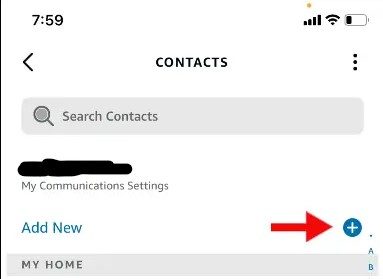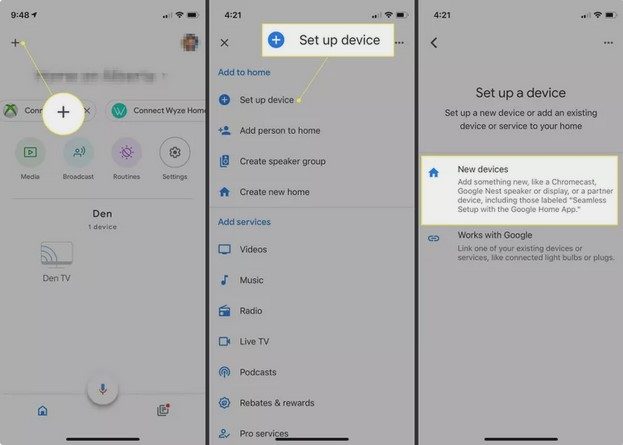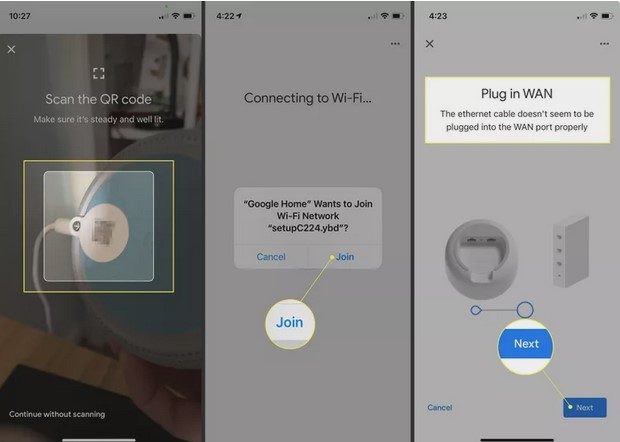Nowadays, having a home filled with smart devices is something that is not only a convenience but also highly beneficial. This is especially true in the case of home emergencies.
Accidents happen so quickly and in just the blink of an eye you can find yourself flat on your back due to a slip in spilled tea, or perhaps an unexpected trip to the kitchen on the lego skateboard left lying in the hallway by an exuberant grandchild.
Whatever the case may be, we have all known someone (or even been the ‘someone’) who has had one of life’s many emergencies. When these emergencies happen, we may not always be anywhere near a phone or able to call for help. This could turn the emergency into a complete disaster if help doesn’t reach us in time.
In today’s technologically advanced age we are able to do so many wonderful things — including turning on lights without using light switches, playing music by simply voicing a command, turning heating on or off without having to go near the thermostat …
The list goes on and on.
With that being said, how can today’s technology help us in times of an emergency at home? Is there a way for us to get in touch with a loved one or medical professional when accidents happen or disaster strikes and we can’t reach our phone?
Thankfully, the answer to these questions is a resounding yes!
Not only can the smart technology of today increase your energy efficiency around the house, it could also very well end up being a life saver. So let’s take a look at how to set up some of these devices around the home to help you in those times of need.
Falls and Calling for Help
Many people are under the impression that motion sensors are only for triggering the alert for the alarm for intruders, but they also have a very useful function in the home — that of lighting the way. Instead of having to fumble your way to a light switch in the middle of the night, the lights will turn on as the motion sensors detect your movement. This can greatly aid you and prevent against falls in darkened rooms or hallways.
However, when falls do occur — after all, the light sensors won’t help against the cat who decided to walk in front of you or the corner of the carpet which caught on the edge of your toe — you will need to have a good system in place in order to call for help.
Or, you could just ask Alexa to do it for you. Amazon’s Alexa comes with a built in emergency help feature that could literally save your life in an emergency situation.
To set up this feature with a list of your own emergency contact numbers, you will need to first download the Amazon Alexa app from your Google Play Store or Apple Store. Simply open up your app store, search for Amazon Alexa app in the search bar, and then tap on install once you have found it.
After it has installed, open it up and then tap on the Communicate button at the bottom of the screen. In the top right-hand corner there will be a silhouette of people which is the icon for your Contacts.
Tap on that and then add a new contact by tapping on the + Add New — if you want to use one of your existing contacts as an emergency contact, you don’t need to add a new contact, simply select from your existing contact list and then follow the rest of the steps below.
Type in all of the details of your emergency contact and then once you are done, tap on the Save button. Now you can navigate to the next screen and scroll down to Permissions, then choose Add as Emergency Contact and when the dialog box pops up asking you to confirm that Alexa may call or message this contact for help, tap on OK.
Now, when something happens, all you have to do is tell Alexa to call your emergency contact and help will be on the way. Unfortunately Alexa cannot call 911 directly but setting up your emergency contact numbers should help to provide you with the help you need in your time of emergency.
Installing Detectors for Fire or Smoke
It’s time to say goodbye to those old annoying smoke detectors that scream blue murder when you burn the toast and say hello instead to the new and improved smart smoke detector. Imagine a smoke detector that warns you of danger, while also telling you the room said danger is in. Not to mention that it will also send alerts to your phone before setting off the alarm and it is easy to silence.
The Google Nest Protect is an incredible device that will alert you to danger before it’s too late. It gives out a loud voice alert when it detects smoke and alerts you to which room the smoke is in and also that it will soon trigger the alarm.
To set up Google Nest, you will need to have a working internet connection as well as your Android or Apple phone ready to hand. You will need to plug your Nest Wi-Fi router into your modem via Ethernet cable, so you have to make sure that it is installed close enough to your regular modem so that the Ethernet cables can reach the access points.
Firstly, you need to connect your Nest Wi-Fi to your modem by plugging in the Ethernet cable. Now plug your Nest Wi-Fi into a wall outlet and let it power up. When the light pulses white you will know that it is ready to start setting up.
Next you will need to download the Google Home App on your mobile phone by searching for it in the Play Store or the Apple Store. Once you have downloaded the app, tap on it to open it. Tap on the + symbol in the upper left-hand corner of the screen. Now select Set Up Device and then select New Devices.
You will now be asked to set up a new home. Follow the prompts to complete the set up and then tap on Next. Now it will search for devices and once it has found your Nest Wi-Fi Router you will be able to select it by tapping on it and then tapping the Next button.
The camera on your phone will now be activated and you will be asked to scan the QR code that is found on the bottom of the Nest Router. Follow the instructions that appear on your screen and then once you have scanned the QR code, you will be asked if you wish to join the Nest Wi-Fi network.
Tap on Join and wait while the app confirms that the router is connected. If the cable hasn’t been connected properly you will be prompted to check it and make sure it is plugged in correctly.
Now create a name for your Wi-Fi, tap Next and then enter a secure password (remember to write it down in a safe place in case you need it at a later stage). In the next window that pops up tap on No Thanks and then you will be asked if you wish to use Nest Cloud Services. You can either tap on No Thanks (you don’t need to use them), or Yes, I’m In.
You will be asked where the Router is located, select the location and tap Next, wait while the app creates the network and then once it is finished, you will once again be asked to join a Wi-Fi network (this one will have the name on it which you created).
Tap Join and then OK. The setup is now complete. You will also now be asked if you wish to set up more points. If you have more, you can simply follow the same steps as above, ending after scanning the QR code and choosing a location.
Your Nest Wi-Fi is now completely set up and ready to start earning its keep.
Early Carbon Monoxide Warnings
The bonus of the Google Nest Protect is that it not only acts as a smoke detector but it is also the best smart device to warn of any carbon monoxide which may be in your home.
If you aren’t home at the time of the alert, your Nest Protect can also send a warning to one of your emergency contacts so that someone can go and check up on the house in the event that you are not able to get there yourself.
As with the fire/smoke detector, Google Nest also sends you a message alerting you as to which room the warning is issuing from and the alarm will sound in every room (not just the room in which the carbon monoxide has been detected) so that there is no way you will not hear it.
Whilst you will need Wi-Fi for your phone to receive alerts, Google Nest uses its own network for in home alerts so even if the Wi-Fi is down, your alarm system will still work in the house, you just won’t receive alerts on your phone.
A Smarter Home Means More Peace Of Mind
As you can see, these smart devices are a definite asset and will most definitely bring about some peace of mind in times of great stress. Along with these, you may want to look at installing a flood/leak monitor as well, which will alert you to any water leaks in your home and even turn off the water supply to prevent greater damage in the event of an emergency.
Smart devices can be an enormous help to relieve stress by providing timely warnings in emergencies and getting us the help we need when we are unable to do it ourselves. So the next time you take a trip down memory lane and don’t have your phone with you, simply ask Alexa to alert your significant other or phone a friend. It is definitely worth the investment.
As always, if you’re needing any kind of additional help with the setting up of bluetooth devices to help with any potential at-home emergencies, consider reaching out to HelpCloud Technicians for remote support.