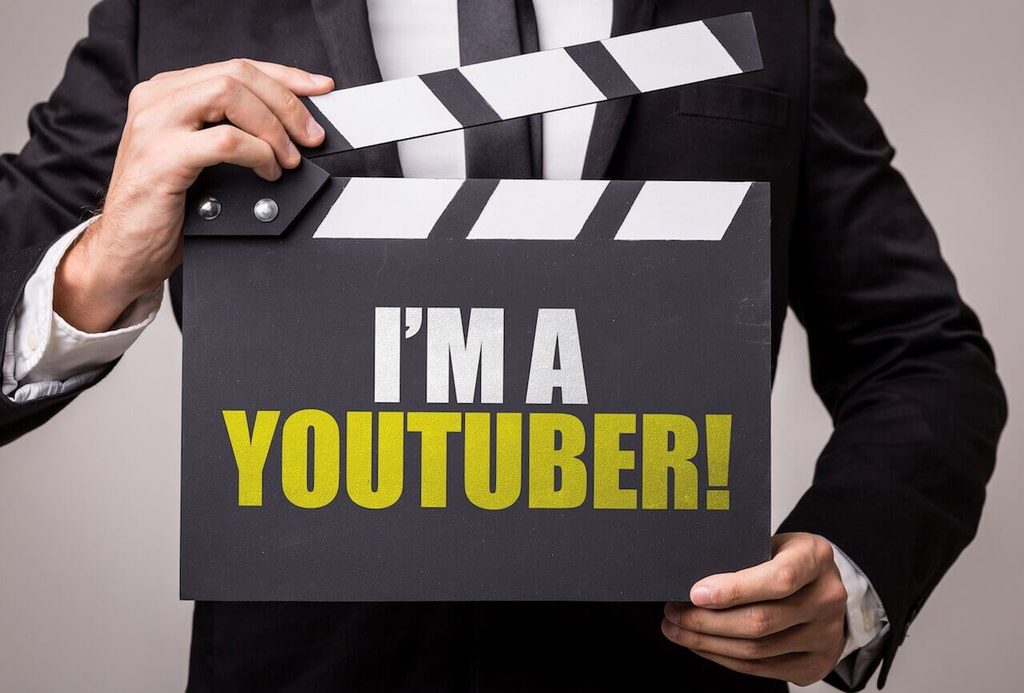Your videos are a whole lot more fun when you can share them online, and YouTube is one of the best platforms to host and share video on the Internet.
Uploading video to YouTube is mostly a simple operation, but it’s not something everyone knows how to do. This guide provides a walkthrough to help newcomers sign up for a YouTube account and upload their first video.
What is YouTube?
YouTube is the number one video sharing platform in the world. If you want to share your video with family, friends or the general public, YouTube handles all the complexity for you. When you upload your video, the YouTube servers will convert it to a format that will play nicely with just about any modern or recent device or operating system. You can even edit your video using simple tools, or add a soundtrack, captions and annotations.
How to Create a Google Account
Uploading video to YouTube is handled directly from your computer or mobile device via the YouTube website or app, so to begin you’ll need a Google account. YouTube is owned by Google, hence the need for a Google account. If you already have a Google account, for example if you have signed up for Gmail, you can use it to log into YouTube. Do this by clicking the Sign In link at the top right of the YouTube home page.
If you don’t already have a Google account, follow the steps below to create one and in turn create your YouTube login details:
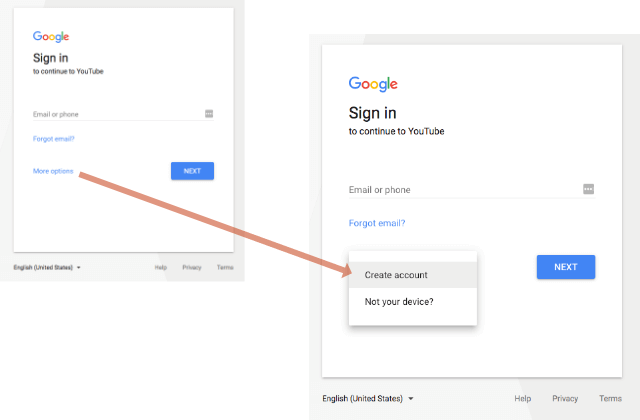
- Go to the YouTube website.
- Click the “SIGN IN” link at the top right of the page.
- On the following Google Sign In page, click the “More Options” link and then select “Create Account” from the popup menu.
- Type in your personal details.
- If you want a new Gmail email account then click the “I would like a new Gmail address” link, or you can use your current, non-Gmail address if you prefer.
- When the form is completed, click the “Next Step” button and on the following page review the terms and conditions and click the “I Agree” button.
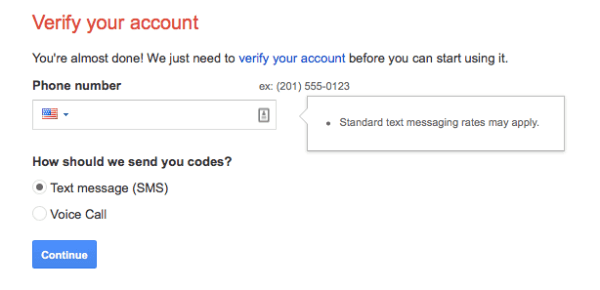
To finish up you will need to verify your new account, either by receiving a text message to your mobile device, a voice call or, if you provided an alternative email address, an email message. Select your preferred method and click the Continue button. The verification response should arrive within seconds to a few minutes at the latest and will provide you with a code to verify and complete your account set up.
How to Upload a Video
That’s it, you now have a Google account and therefore a YouTube account and you should be automatically signed in. If not, then click the Sign In button at the top right of the YouTube home page.
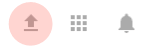
Now you can upload your first video. Find the Upload link icon near your username at the top right of the page and click the link.
This will take you to a page that allows you to upload a video you have already created on your computer or device, or you can go ahead an record from your webcam to create a new video. Assuming you want to upload an existing video, click the Upload Video button.
A window will pop up that allows you to select a video from your phone or computer hard drive. Choose the video you want to upload. Once you have selected the video the upload procedure will begin. Depending on the speed of your Internet connection and the size of the video, this may take a while. Allow the process to complete before leaving the page.
During the upload process you can add a video title, description and other information that will be used when your video is shared on YouTube.
When the upload process has completed YouTube will convert your video to a range of formats that are suited to various devices and operating systems. This can take a little while so your video will not be available for playback right away. It’ll take a few minutes for the conversion process to complete. When finished you’ll see a link that allows you to play your video.
Your video is now available to share or embed in web sites. Go ahead and send your new YouTube video link to your friends and family and they’ll be able to enjoy your video too.
Best of all, YouTube is free and there are no limits on the number of videos you can upload. Compared to other options, and provided you don’t need any commercial features such as paywalls or special advertising, YouTube is the most cost effective and trouble free way to host and share your videos.
If this process is too difficult or tedious for you and you’d like an expert to complete the job, consider reaching out to HelpCloud Technician by-the-hour.