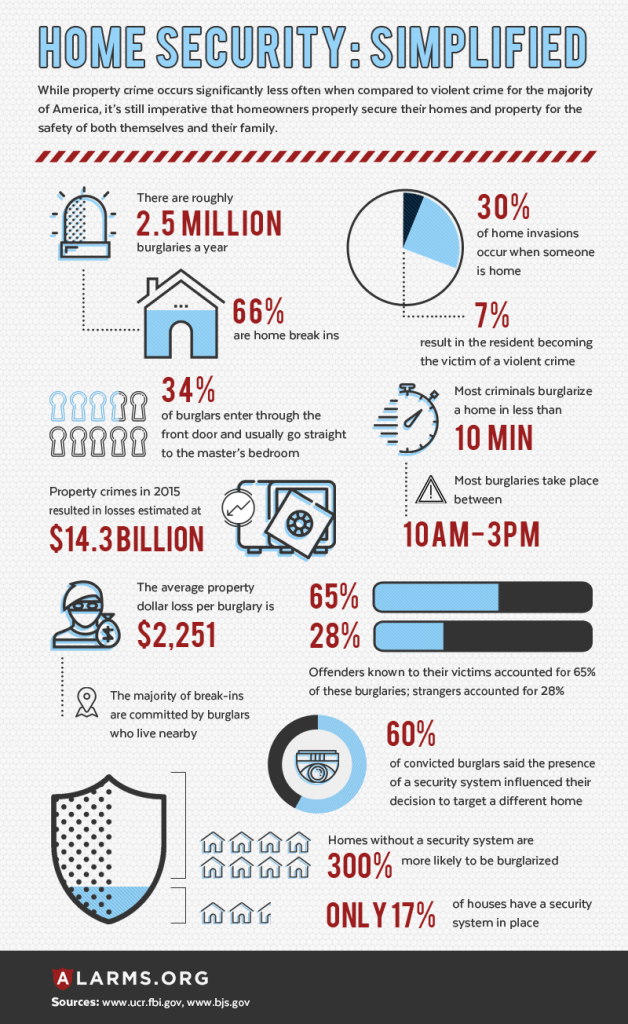What It Is, Why You Need One and How to Get the Most Out of It
There are seemingly countless reasons you should own asecurity system.
In addition to keeping unwanted guests from enteringyour home, the right system can also safeguard your residence from otherdamaging elements, like carbon monoxide, fire and water. To protect your lovedones and ensure your cherished belongs are preserved, think about adding aHelix to your smart home.
Helix puts you in touch with all of your smartdevices so you can manage your home. With industry-leading wirelessperformance, it’s no wonderwhy smartphone and tablet users love this system. Whether you’re at home or away, you canuse an internet-connected device to monitor and control your home.
In addition to staying safe, the Helix unlockshome comfort you might not think possible …
For example, you can use Helix to change thetemperature on your smart thermostat from the comfort of your bed. You canschedule automatic lights to come on nightly when the sun goes down.
One feature users especially love is the abilityto let friends or maintenance workers into a home when they’re away. With the help ofautomatic locks and/or a remote-controlled garage door and the Helix, it’s like you never need to leavehome. When your company is safely inside or departing, you can use Helix againto secure your home.
With Helix’s 24-hour surveillance, high tech sensors and homemanagement systems, you can take advantage of all that the security industryhas to offer with one device.
Unboxing
With a simple and predictable setup process, nearly every population, from senior citizens to minors, can install the device. When you look at the Helix’s box, you’ll see a quick overview of the four steps required to install your system.
Inside the box, there are several informationaluser pamphlets. There is a lot of useful information in the user guides, butthe system is intuitive enough that you can likely set it up without the helpof the included paperwork.
Under the included leaflets, you’ll find the Helix itself. Thedevice is sleek and relatively small, so it easily fits in with your homedecor. In fact, it’s sonondescript that a stranger might think the device is a router, not an alarm system, whichis helpful in the event of a break-in. On the side of the router are two parts,one for power and the other for Ethernet.
In either side of the packaging are severalimportant materials and parts. Ensure you completely unload the box before youdispose of the cardboard. On one side, you should find a six-foot Ethernetcable. On the other side of the box, you’ll find a small screw in a plastic bag as well as adesk mount for the device. Lastly, there is a power cord that’s essential for operation.

To open, use the white button that lies in themiddle of the black side of the device. When you press firmly on the whiteoval, the device should unhinge with ease. Inside is a circuit board with threemodules, a built-in siren and a backup battery. After you understand what’s in your unit, you can beginto install it into your home.
Before you start, it’s important to decide where it’s going to live. The Helix canbe mounted on a wall, or it can sit on a flat surface. Although it’s configured to be used on awall, some users find that it functions best and is most accessible when it’s mounted on its desktopbracket. Once you decide where your device is going to go, plug in its Ethernetcord.
Then, attach your device via Ethernet cord toyour home’s router. Topower on the device, attach the provided power cord into the slot next to theethernet cable port, and then plug the power cord into an AC outlet. You willsee a black tab with one hole on a side of the AC plug end. You can screw theprovided bolt into this space to help your device stay connected to electricityand avoid unnecessary or accidental unplugging.
When you plug in for the first time, the deviceshould sound a long, audible “beep.” Some LED lights will power on.The first five lights should blink, indicating a secure power connection, andthe second through fourth lights should turn on.
Over the next minute, the rest of the lights should become solid green. If this doesn’t happen, you can reach out to HelpCloud for technical support.
Modular Capabilities
One wonderful thing about Helix is howcustomizable it can be.
When you purchase a translator card in additionto the unit, you can take over the full range of wireless sensors that alreadyexist in your house. Z-Wave cards are also available so you can manage yoursmart devices and take advantage of home automation features.
Another popular add-on product is a WIFI card.With an easy, tool-free installation, a WIFI card allows you to connect yourpanel to your home’s wirelessnetwork.
To add an expansion card, unplug your devicefrom its power source and disconnect the backup battery. Then, add each cardinto its matching slot. As soon as alignment is reached, push the bottom postsand top posts into place. You can then close the cover. If the cards areinstalled properly, their LED lights will blink.
Getting Started
You must have an account before you start to useyour system. To create an account, call (407) 965-1655 or visitthis link. After you have an account, you can access itusing a laptop, tablet or computer. After you log in, you’ll create a new “Customer/User” profile.After you have online access, you can enroll your sensors into the Helixsystem.
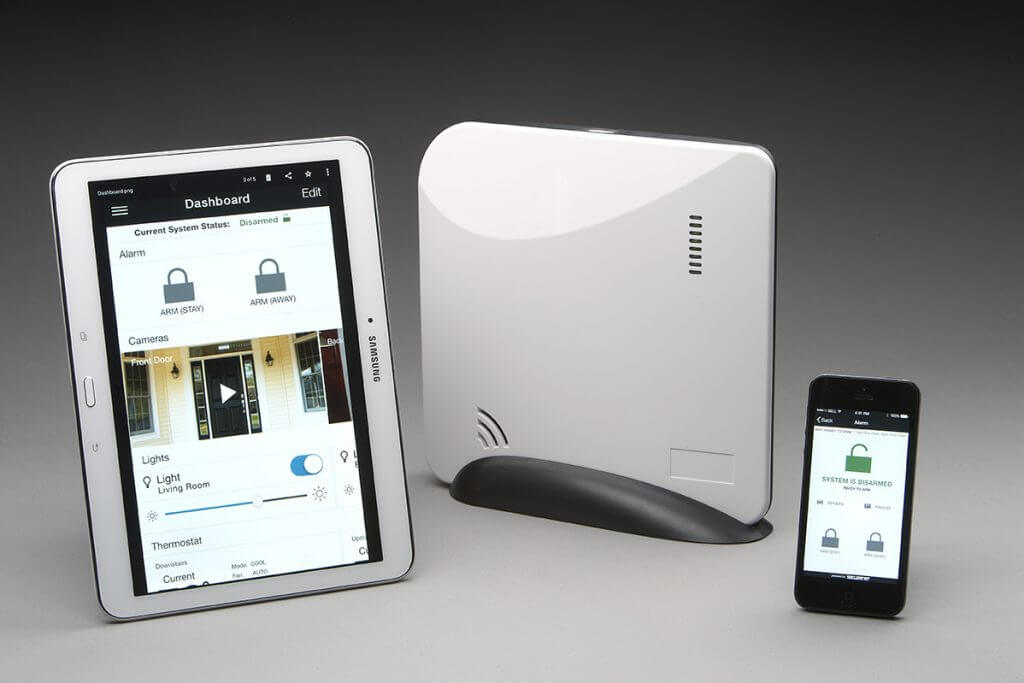
On the portal, navigate to the “Panel Settings” option and hit the “Zones” tab. Select “Turn Sensor Enroll On” and then remove the batteriesfrom the sensors you want to enroll. You will need to follow the specific stepsoutlined in a sensor’s manual toconnect it properly. After adding the sensors, click “Turn Sensor Enroll Off.” You should then see a list ofyour sensors as well as their zones.
Another way to add a device is by clicking “Panel Settings” and “Zones.” Select “Turn Sensor Enroll On” followed by “Add by Serial Number.” You will add each device’s 8-character serial numberinto the form followed by “Add Zone.”
Usage
The Helix can be operated through yoursmartphone, tablet or online owner web portal. If you don’t always want to be digital,you can purchase the HeliPAD and/or PINpad to use in conjunction withyour device.

The HeliPAD is a Bluetooth panel that can beused to control the Helix from up to 100 feet away. The home icon on thekeyboard allows you to alarm your system to “stay” mode. When you hold the homebutton, an alarming message will be displayed, and you will enter your code toconfirm that you want to enter the selected mode.
After your code is entered, the message centerwill display a graphic confirming it’s in the right mode. To exit your selection, yousimply need to enter your code again. Before you leave your home, you’ll hit the icon of a personleaving his or her home on the bottom right of the pad.
The more you use your device, the more you maywant to customize its features. To do this, tap the check icon on the HeliPAD.A menu will open on the display screen, giving you several categories to choosefrom. As you click through these features with the up and down keys, you canmake your system operate as desired.
To pair this device, you need to press and holdthe connector button on the Helix for about five seconds. After you press andhold this button, the LED alarm button will blink red. When the button isblinking, the Helix is looking for Bluetooth devices it can pair with.
As the light is going in and out, press and holdthe menu button, which looks like three horizontal lines, on the HeliPAD. Thewindow of the HeliPAD will then show an enroll message, and you want to pressthe check button at that point.
A secure and encrypted connection will beestablished between your unit and your keyboard fairly quickly. As soon as theconnection is finalized, a confirmation notification will display on theHeliPAD. You will then end the pairing mode by pressing the enroll button onyour Helix again.
Safety First
According to Alarms.org, there isone burglary every 13 seconds. Although there are several things you can do toprotect your family from unwanted break-ins, one of the best investments is asecurity system. Thieves try to avoid homes where a security system arepresent.
In addition to protecting your home fromburglars, a smart security system can safeguard your home from smoke, water andother destructive, natural elements.
All this being said, a security system only operates as well as it’s installed. To get the most out of your home alarm security system or learn about what system is right for you, reach out to HelpCloud.