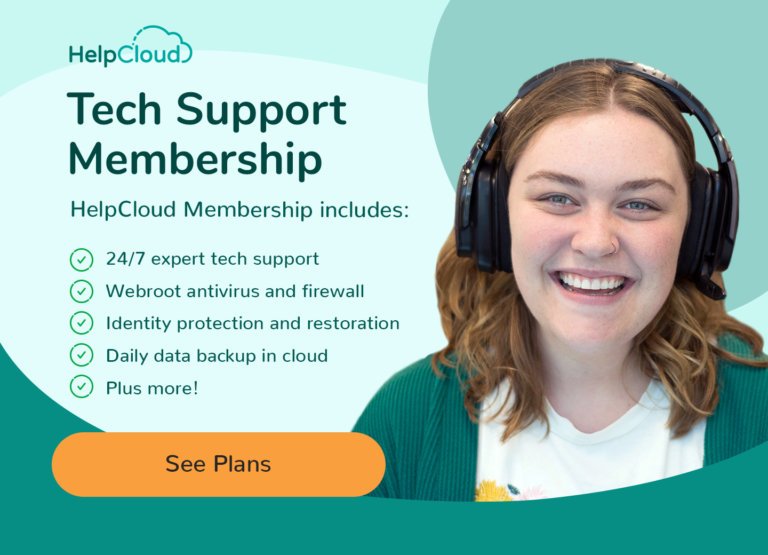Smartphones have become an increasingly important technology in our lives, and seniors are no exception. Many seniors are now using smartphones to stay connected with friends and family and to access information, entertainment, and more.
However, seniors may only be familiar with some of the features of smartphones, which can lead to problems if they need to learn how to use them properly. Consider signing your parents up for a month-to-month tech support membership, someone they can reach out to, experts on call 24/7.
Make the Screen Easier To See
If you have an older parent who uses a smartphone, consider using some features available to make the screen easier to see. These features help those needing help navigating the menus, dialing phone numbers, and even reading text messages. Using the zoom feature is one of these helpful tools.
You can increase the size of the font on the screen and adjust the contrast and text boldness on the iPhone. Android users can also use an on-screen magnifier. Just navigate to Settings > Accessibility, and you'll find the on-screen magnifier settings. With this option turned on, you can use two fingers to zoom and pinch the screen. You can then scroll around the screen or adjust the zoom by pinching and dragging your finger across the screen.
Another helpful feature is the ability to reorder or delete apps. Many launchers, such as Large Launcher, aim to provide a more user-friendly interface for the elderly. Some of these launchers reskin the entire interface of an Android device. They are well-designed and easy to follow.
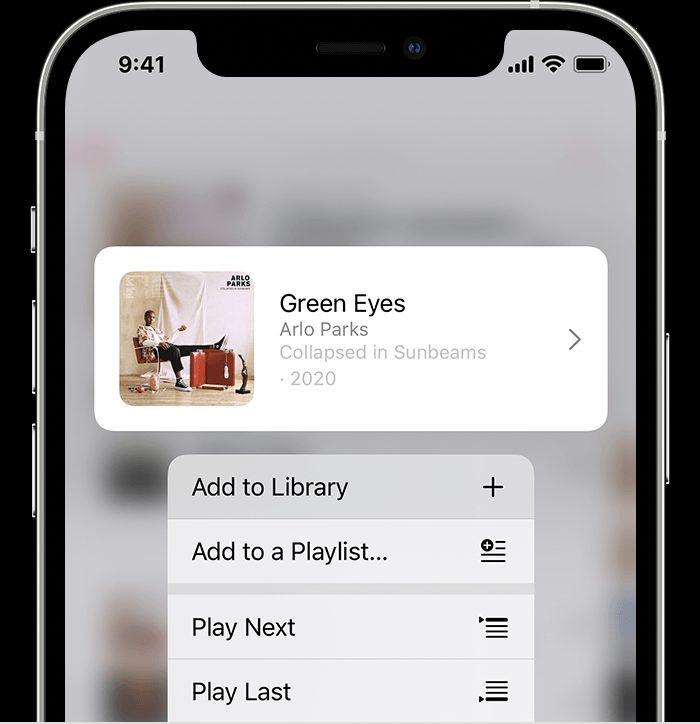
Turn On Emergency and Health Settings
Emergency and health settings on a smartphone can be handy for seniors, as they can provide peace of mind in an emergency. To turn on these settings on an iPhone, go to the ‘Settings’ app and then select ‘Emergency SOS.’ You can set up an emergency contact and add medical information such as blood type, allergies, or other health information. You can also set up an emergency SOS call, which will dial 911 when the phone’s power button is held down for a few seconds.
You can set up emergency and health settings on an Android phone in the ‘Settings’ app under the ‘Personal’ tab. Here you can add a medical ID, which includes health information such as allergies and medications. You can also set up emergency contacts, which will be called if the power button is held down for a few seconds.
It’s also essential to make sure that your senior parent’s smartphone is set up with a password or PIN to prevent unauthorized access. This is especially important if the phone contains sensitive health information or confidential data.
Finally, ensure that your senior parent has the contact information for their doctor, pharmacy, and other important medical contacts stored in the phone. This can be a lifesaver in case of an emergency.
Cut Down on Misinformation
It's common to see your senior parent perusing social media daily, so there is no time like the present to keep tabs on the latest and greatest. Luckily, plenty of nifty gadgets and gizmos are available at the click of a button, and many are free or at very reasonable costs. One way to cut down on misinformation is to be aware of what's available to you and to be a little skeptical of the claims of others. This could be as simple as turning down the volume on your smartphone or as elaborate as installing the latest anti-spam filter on your computer.
One tidbit of interest to note is that Facebook has a surprisingly lax safety stance. While it's not the worst company in the world, it isn't the most trusted. If you haven't already, could you install an up-to-date antivirus tool and give the latest version of Chrome a spin? Hopefully, you won't be the next victim of an evil hacker.
Minimize Scamming Attempts
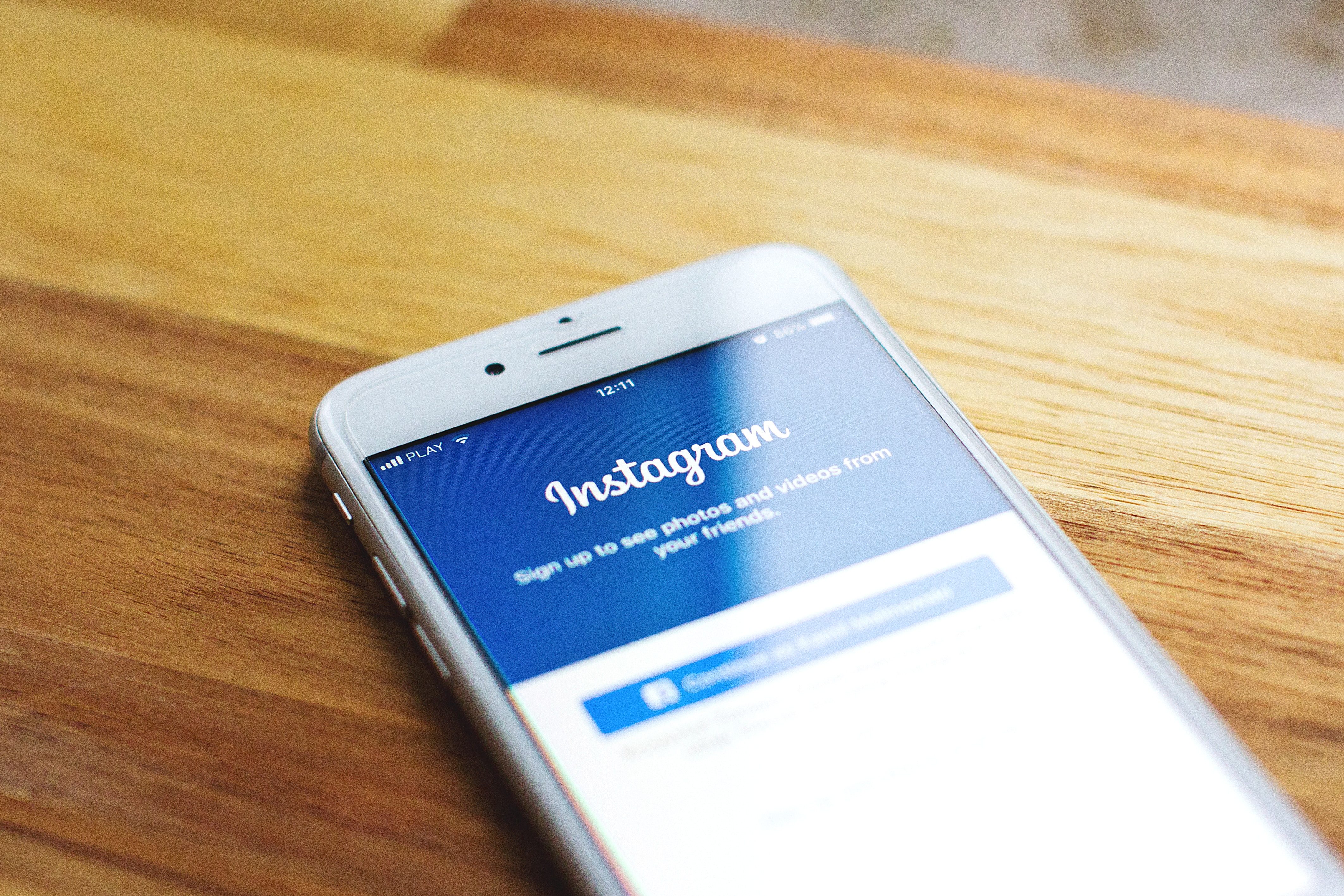
If you have a senior parent, there are several simple steps you can take to protect them from scammers. Scammers often target older adults because of their increased assets and medical problems. Educating your parent about digital hygiene can help prevent them from losing money and exposing personal information.
Ensure that your elderly parent does not share their passwords or bank account numbers with people they do not know. This is particularly important if they use technology, such as mobile banking apps.
Just to let you know, many scams try to capture your personal information. Scammers can use this information to create social engineering attacks. They can steal your identity and even empty your bank account. It is also essential to review your credit report regularly. You can sign up for free credit monitoring through Experian.
The National Do Not Call Registry can help you avoid phone scams. Also, you should contact your senior parent's financial institution to let them know if there are suspicious activities on their account.
Please let your senior parent know how to protect their computer and smartphone. These devices are easy targets for hackers, who use a device's phone number to call and threaten to steal money or destroy your computer.
Introduce Them to Siri
If your parent uses an iPhone or an iPad, consider introducing Siri to them. It is a voice-activated computer program that can be summoned by pressing the home button. You can also ask it to read a message to you, send a text, make a call, or schedule an appointment.
There are also some features available for Siri that are useful for seniors. For example, it can help keep them active by sending them a message when they miss a doctor's appointment, reminding them of a deadline, or letting them know the score of a game.
The best part is that you can have a little experience with using Siri to get it up and running. All you need to do is say, "Hey Siri," and the voice-activated software will begin to respond to your request.
One of the most significant issues many parents have is their struggle to find time for their own lives. As a result, they may encounter conflict with their children. But with the help of a digital assistant, you can be sure your parent is in the best of hands.
Set Up Cloud Backups
When it comes to backing up data, a cloud service can provide a lot of benefits. The benefits can be cost savings, security, and the ability to access and back up data on various devices. However, before jumping into a cloud-based solution, there are some things to consider.
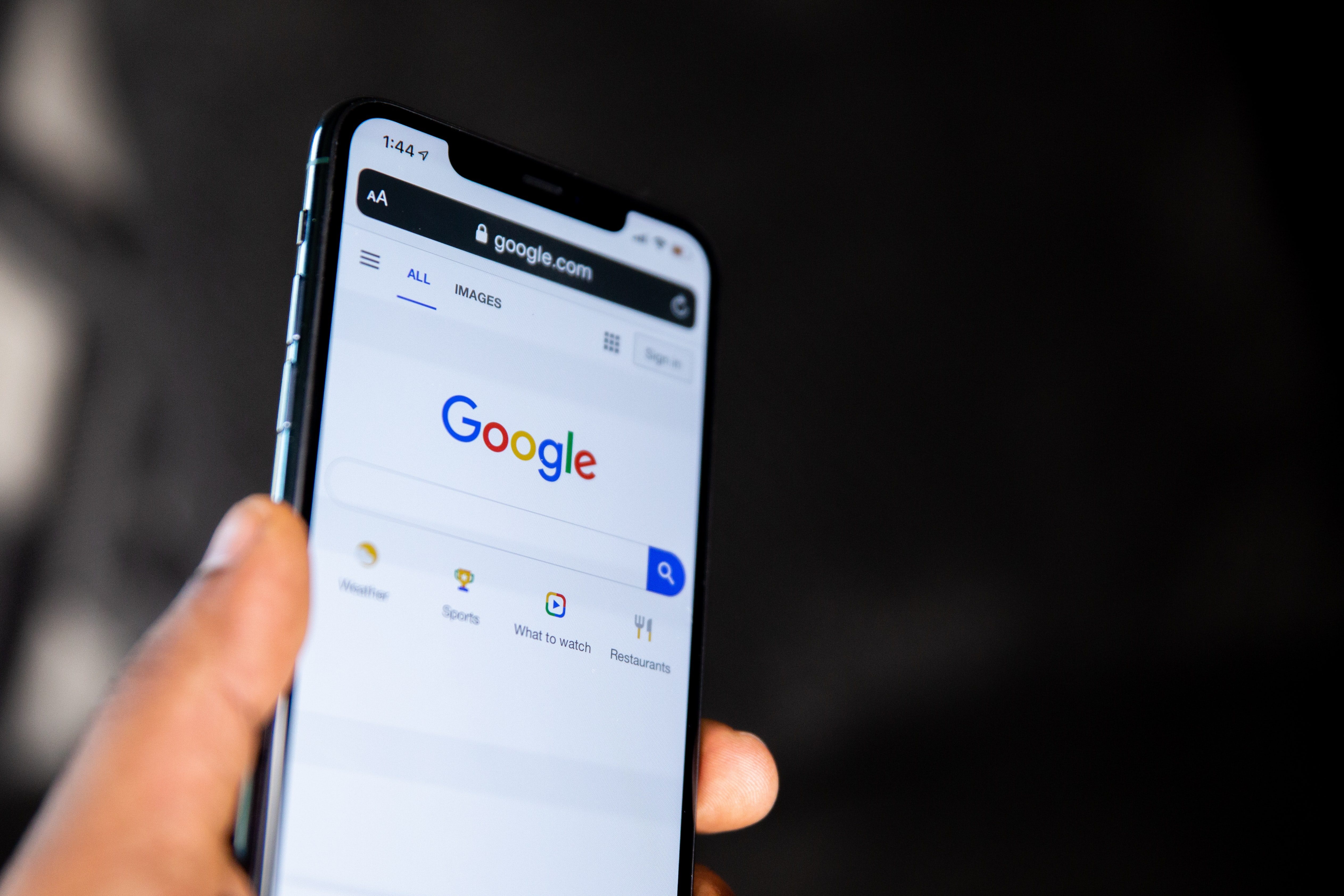
Before you sign on the dotted line, could you ensure that the provider can meet your organization's needs? You should also check to see if they have service-level agreements in place. This is the best way to ensure that your data is protected.
If your organization still needs an IT department, looking into the efficiencies of using a third-party backup solution is a good idea. A service like Dropbox will save you from dealing with your cloud-based storage. Plus, you'll get a replica of your computer or mobile device.
Having a cloud backup means letting a third party manage and maintain your data. It's also a good idea to choose a backup system that supports the latest technology and can be migrated easily should your needs change. A cloud backup can provide extra security, but it is still up to you to ensure your files are safe.
Setup Parental Controls
Parental controls are a great way to help protect your senior parent's smartphone from any unwanted or dangerous activities. When setting up parental controls, it is essential to consider the senior parent's needs. Here are some tips to help you get started:
- Create a password or PIN for the phone. This will help protect the phone from unauthorized access.
- Set age-appropriate limits for the apps and content that your senior parent can access. This will help ensure that your senior parent is not exposed to inappropriate or dangerous content.
- Consider using a monitoring app to help keep track of your senior parent's online activity. This will help you keep an eye on what your senior parent is doing online and can help you intervene if any suspicious activities are detected.
- Utilize parental control settings to help limit your senior parent's time on their phone. This can help ensure that your senior parent spends only a little time on their device.
- Discuss and agree on an appropriate list of contacts to access your senior parent's device. This will help to protect your senior parent from unwanted or dangerous contacts.
- Set up parental controls on the device so you can access or block things remotely. This will help to provide extra protection for your senior parent's device.
- Ask your senior parent to share their log-ins and passwords or store them somewhere easy to access. This will help to ensure that you can access the device if needed.
In conclusion, it is important to ensure that your senior parent’s smartphone runs optimally and safely. With the help of a tech support membership, you can ensure that your parent’s devices are always up-to-date and secure.
Our memberships provide unlimited 24/7 technical support, priority support for annual members, tech support for all devices, quarterly computer cleans and optimizations, daily unlimited data backup, Webroot SecureAnywhere Antivirus and Firewall, EZShield Identity theft protection and restoration services, and access to the HelpCloud Learning Center.
Signing up for a membership is easy and you can easily cancel anytime. Don’t wait, sign up for our membership today and make sure your senior parent’s smartphone is running optimally and safely.