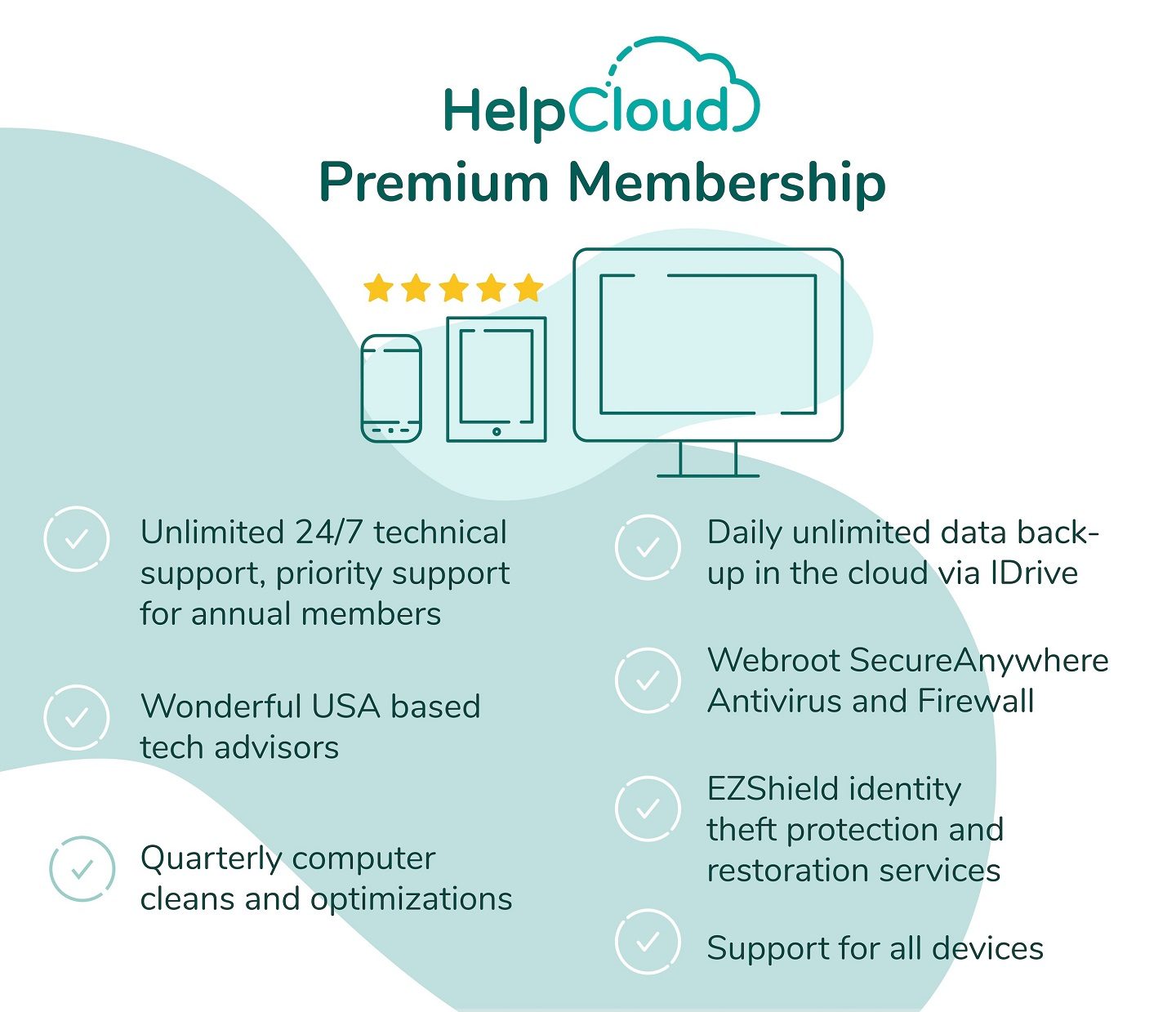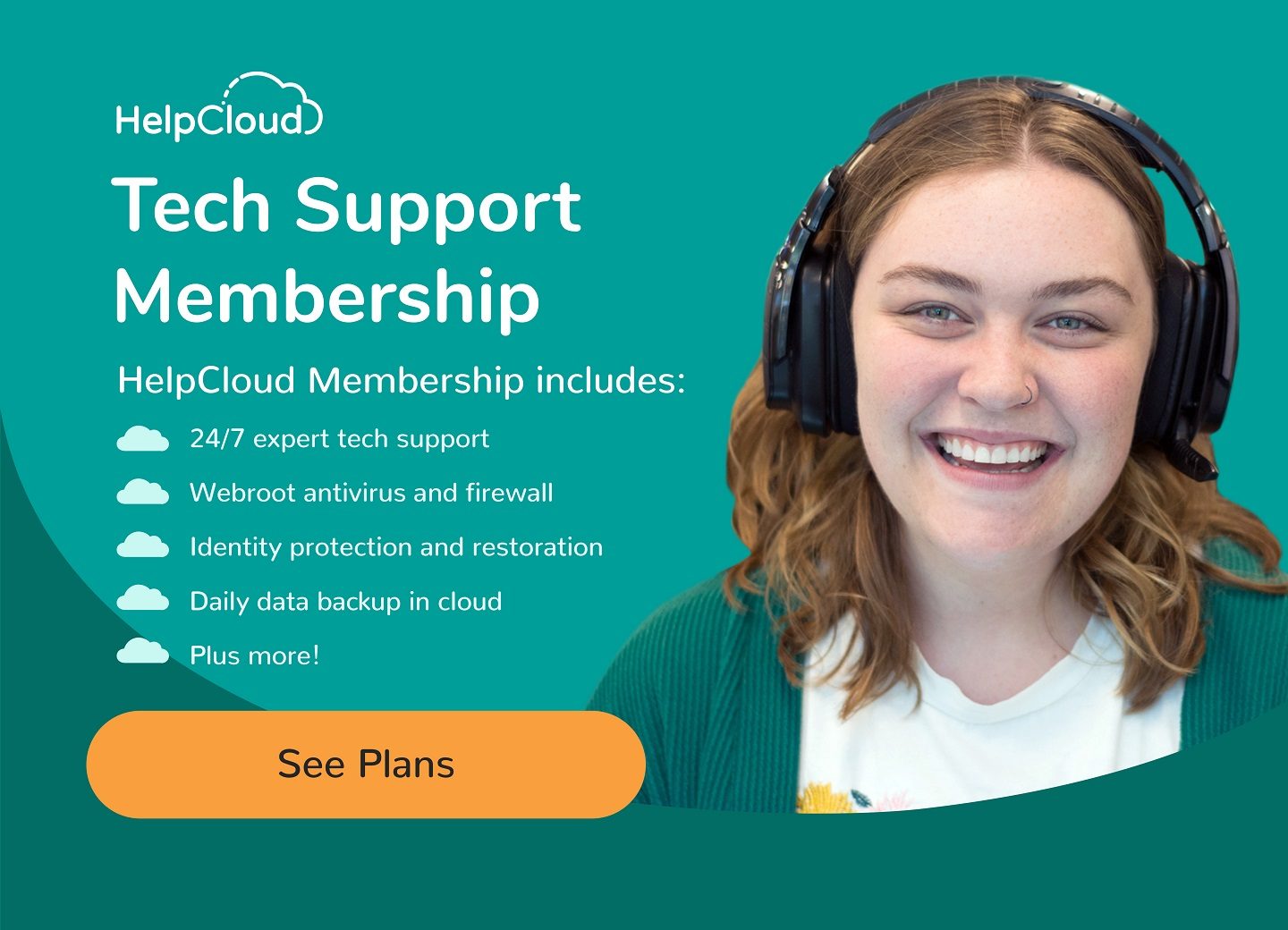Smart TVs have become increasingly popular in recent years as people look for more convenient and streamlined ways to access their favorite shows and movies. These internet-connected devices allow users to access various streaming services, apps, and online content, all from the comfort of their own living room. However, with so many features and options available, operating a Smart TV can seem daunting, especially for those who are not tech-savvy.
That's where this article comes in. This post will cover the basics of operating a Smart TV, including setting it up, downloading and using specific apps, and troubleshooting common issues. Whether you're a first-time Smart TV owner or simply looking to improve your skills, this article will provide you with everything you need to know to get the most out of your device.
But we also know technical issues can arise occasionally. If you encounter any persistent issues while operating your Smart TV, HelpCloud is here to assist you. With our team of experienced technicians, you can rest assured that your technical issues will be resolved quickly and efficiently. So, let's dive in and learn everything there is to know about operating a Smart TV.
Basic Setup
Setting up a Smart TV can be daunting, especially if you're new to streaming devices. However, in this section, we will walk you through the process in a way that's easy to understand.
Before you can start enjoying your Smart TV, you must set it up. The setup process may vary slightly depending on the brand and model of your TV, but generally, it involves connecting your TV to the internet and creating an account. You can use an Ethernet cable or a Wi-Fi network to connect your TV to the internet. Once your TV is connected, you must create an account with the manufacturer's app store, such as Google Play or the Apple App Store.
Once your Smart TV is connected to the internet, you must create an account with the manufacturer's app store to download and use apps on your TV. We'll provide step-by-step instructions for creating an account to make the process as easy as possible.
There are generally two ways to connect a Smart TV to the internet:
- Wired
- Wireless

A Wired Connection
A wired connection is connecting your TV to your home network using an Ethernet cable. This method is typically more reliable and faster than a wireless connection. You'll need an Ethernet port on your TV and a nearby Ethernet port on your router or modem to use a wired connection.
A Wireless Connection
On the other hand, a wireless connection uses Wi-Fi to connect your TV to your home network. This method is more convenient and requires no physical cables, but it can be less reliable and slower than a wired connection. You'll need to set up Wi-Fi in your home and know your Wi-Fi network name and password to use a wireless connection.
When choosing between a wired or wireless connection, consider the location of your TV and the distance from your router. A wired connection is likely best if your TV is near your router. A wireless connection may be more convenient if your TV is further away or in a different room. Ultimately, the decision depends on your specific situation and preferences.
Pros and Cons of Both Wired and Wireless Connections
Pros of a Wired Connection
A wired connection connects your TV directly to your home internet router using an Ethernet cable. The main advantage of a wired connection is stability. Since the connection is physical, there's less risk of interference or connection drops, which can lead to buffering or poor video quality. This makes it a good option if you plan on streaming high-quality video content or playing online games.
Cons of a Wired Connection
However, the downside of a wired connection is the hassle of having cables running between your TV and your router. Depending on the layout of your home, this can be inconvenient or unsightly. Additionally, if your router is far from your TV, you may need to use long cables, which can be expensive.
Pros of a Wireless Connection
Conversely, a wireless connection offers more convenience since you don't have to deal with cables. It's also a good option if your TV is far from your router since it doesn't require a physical connection.
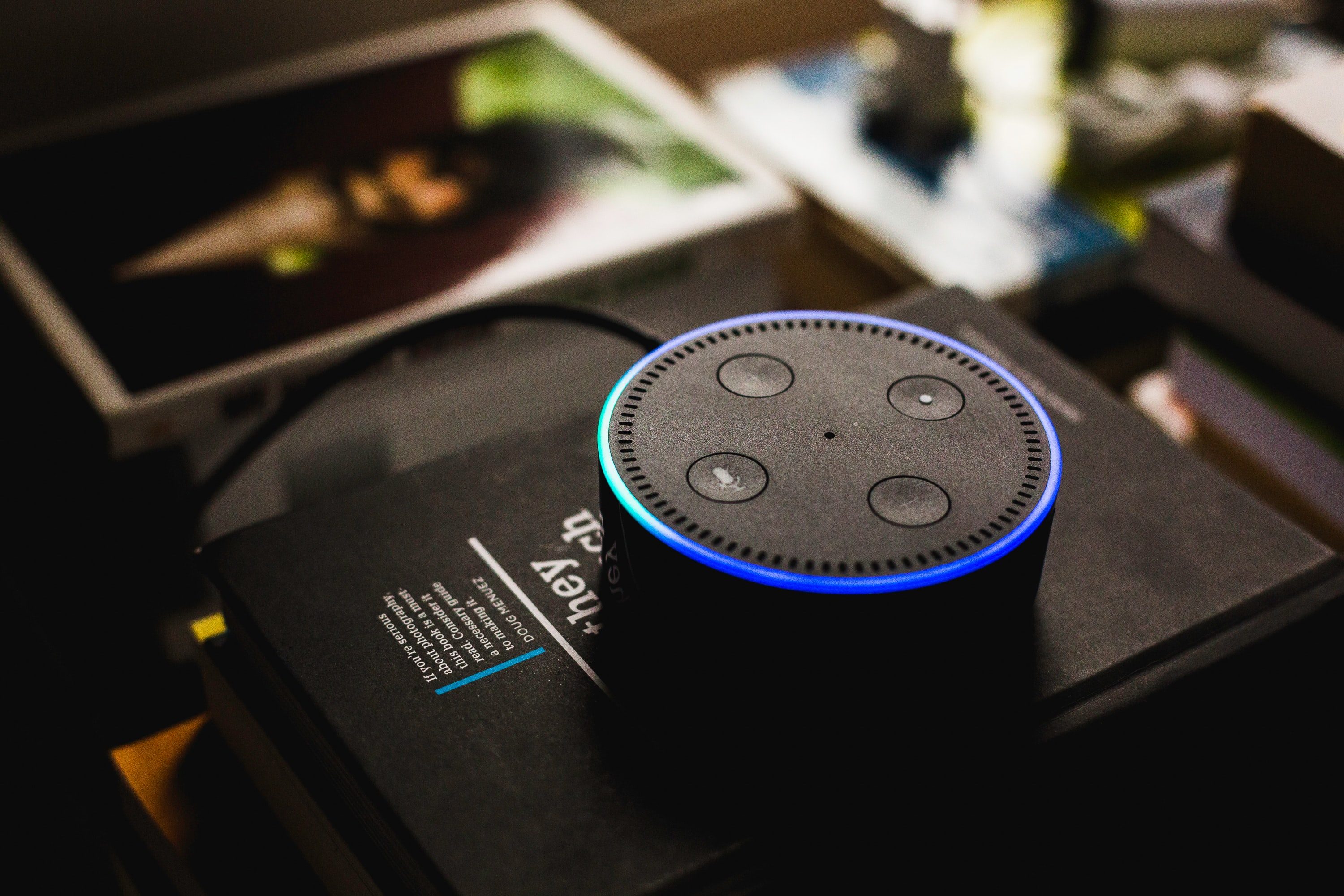
Cons of a Wireless Connection
However, the downside of a wireless connection is that it's more prone to interference or connection drops, which can lead to buffering or poor video quality. This is especially true if multiple devices are on your Wi-Fi network or your TV is far from your router.
A wired connection may be the best choice if you're looking for stability and high-quality video streaming. However, a wireless connection may be the better option if convenience and flexibility are more critical.
Downloading and Using Specific Apps
Smart TVs have pre-installed apps like Netflix, Hulu, and Amazon Prime Video. However, you may want to download additional apps to access other streaming services or games. To download an app, simply navigate to the manufacturer's app store, search for the app you want, and install it. Once the app is installed, you can launch it from your TV's home screen and start using it.
Step-by-Step Instructions
First, locate the app store icon on your Smart TV's home screen. This icon is usually labeled "App Store," "Google Play Store," or something similar. Once you've found the app store, click on it to open it up.
Next, you'll be prompted to create an account. If you already have an account with the manufacturer, you can log in using your existing credentials. If not, you'll need to create a new account.
Click the "Create Account" or "Sign Up" button to create a new account. You'll be asked to provide basic information, such as your name, email address, and password. Follow the prompts to complete the account creation process.
Once you've created your account, you can browse and download apps from the app store. You may be prompted to enter your account information again when you try to download an app for the first time, but after that, you'll be able to download apps with just a few clicks.
By following these step-by-step instructions, you can create an account with the manufacturer's app store quickly and easily. This will allow you to access various apps and streaming services on your Smart TV, enhancing your viewing experience.
Common Troubleshooting Issues
When it comes to using a Smart TV, people may run into a few common issues. One of the most frustrating problems is connectivity. This can happen if the TV has trouble connecting to your home Wi-Fi network or if the signal is weak. Another issue people may face is frozen screens, where the TV may stop responding to remote commands or be stuck on a particular screen.
People may encounter sound or video quality issues, trouble with apps, and difficulties navigating the TV's menus. While these issues may be frustrating, they are also quite common, and there are steps you can take to resolve them.
Connectivity Issues
- Ensure your Wi-Fi is turned on and your TV is within range of your home network.
- Check that your Wi-Fi network works correctly and your area has no outages.
- Reset your Wi-Fi network by turning off your router and modem for 30 seconds, then turning them back on.
- Try reconnecting your TV to the Wi-Fi network by going to the network settings in your TV's menu and selecting your home network.
- If none of these steps work, contact your internet service provider or manufacturer for further assistance.
Frozen Screen
- Press the power button on your TV remote to turn off the TV.
- Unplug the TV from the wall for 30 seconds, then plug it back in.
- Wait a few minutes for the TV to reset, and try turning it back on.
- If the screen is frozen, try pressing the home button on your remote to access the TV's menu and navigate to the settings option.
- Select "Reset TV" or "Factory Reset" and follow the on-screen instructions.
- If the issue persists, contact the manufacturer or a technician for further assistance.
Sound and Video Quality Issues
- Check the TV's audio settings to ensure that the volume is turned up and the speakers are correctly configured.
- Adjust the TV's picture settings to improve the video quality, such as brightness and contrast.
- Check your HDMI connections to ensure that they are secure and not damaged.
- If the issue persists, contact the manufacturer or a technician for further assistance.
These steps should help you address some common issues with your Smart TV. If you're still experiencing persistent issues, we encourage you to contact HelpCloud for further assistance.
Unlock the Full Potential of Your Smart TV
In conclusion, Smart TVs are becoming increasingly popular as technology advances. Setting up and using a Smart TV can be a fun and convenient experience, but it's not without its challenges. By following the step-by-step instructions provided in this article, you can get the most out of your Smart TV and avoid some common issues that may arise.
However, if you're still struggling with technical issues or need further assistance, don't hesitate to contact HelpCloud for third-party technical support. Our team of experts can assist you with any at-home tech issues you may be experiencing.
In summary, we hope this guide has helped provide you with the information you need to set up and operate your Smart TV successfully. Enjoy your new entertainment experience!